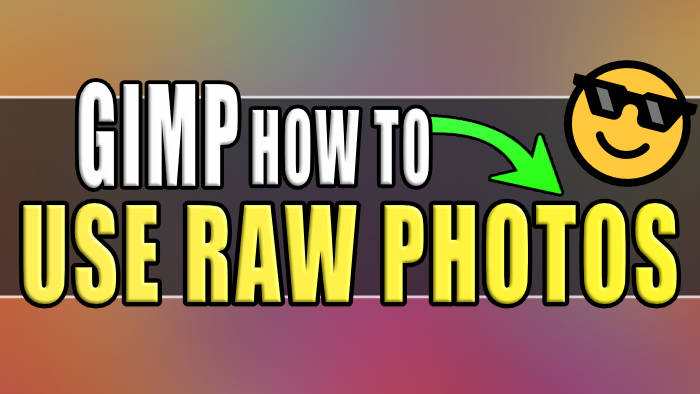In this guide, we will be taking a look at how you can use a raw image or picture in the free to use GIMP program on your computer.
If you love taking photos with your camera, then you are most likely going to have some images that are using the raw format.
This format is completely uncompressed, so the question is how you can then get the image into Gimp? so you can then edit the image well you will find out in this guide.
Related: Easily draw straight lines in GIMP
Table Of Contents
What is a Raw image?
A raw image that uses the .raw file extension refers to a type of digital image file format, the file contains unprocessed and uncompressed data captured directly from a digital camera.
Unlike other image formats such as JPEG or PNG, which undergo in-camera processing and compression, a raw image retains all the original information without any loss or alteration, pretty cool right?
How to use Raw photos in Gimp?
So how can you import and use a raw format image in Gimp. Well, the answer to this is you cannot directly import a raw photo into gimp. This is because of its format and Gimp will not be able to read it so you have two options.
The first option like many other photo editing programs, you can convert the file into an extension that Gimp can read such as .png, .tiff, or .jpg.
The second option you can download a plugin for GIMP that will then allow it to read your raw images from your digital camera.
Option 1: Convert the raw image
To convert a raw image into a readable file extension, you can do this either using an online raw image converter by clicking here or you can search for one online.
Option 2: GIMP Plug-in
The other option is to download a Plug-in for GIMP called UFRaw that you can download from here, once installed you will then be able to use it within GIMP to read your raw digital camera photos.
First download UFRaw from here
Now follow the steps to install the plug-in to Gimp
Once installed, open Gimp then click File > Open and choose your RAW image
You will now be able to edit/view your .raw image in Gimp
Final thoughts
So as you can see although GIMP does not support the .raw file format, there are still ways that we can open and edit them within the program. Meaning you do not need to download another image editing program or pay for one.
I hope you enjoyed this guide and it helped you out, if you did enjoy reading it then I am sure you would like some of our other posts.