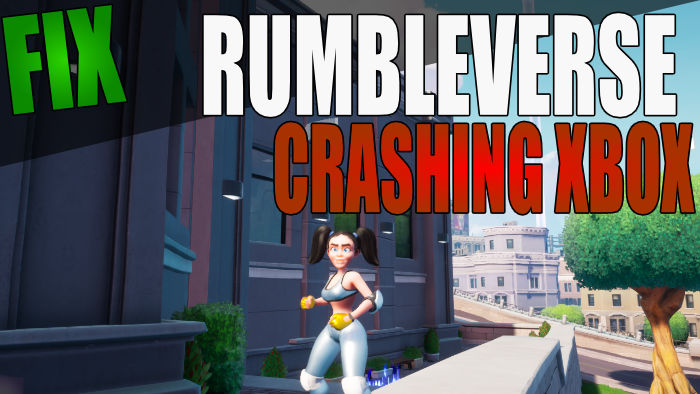In this guide, we will be taking a look at Rumbleverse crashing and not loading on your Xbox Series X|S or Xbox One. The 40-person battle royale game is free-to-play and is great fun. Especially where you have to brawl your way to victory and you can customize your character! But it’s no fun if you are having issues with Rumbleverse getting stuck on the loading screen, or it keeps crashing and freezing on your Xbox console.
You can discover and unlock new moves and perks and also loot for crates and upgrades. It’s another awesome free brawler royale game that will keep us hooked for hours. Luckily, there are a few things that you can do to hopefully fix any issues with Rumbleverse crashing and if it won’t load on your Xbox.
Table Of Contents
Why doe Rumbleverse keep getting stuck on the loading screen?
There are many reasons why the game may be crashing on launch, not working, or not loading on your Xbox. You may need to update your console, change your user profile, or even reinstall the game.
How to fix Rumbleverse not loading & keeps crashing Xbox One/Series X|S
Below are the methods you can try to hopefully fix Rumbleverse crashing and loading issues on your Xbox One or Xbox Series X\S.
Fix 1: Check server status
If the servers are down for Rumbleverse then you will not be able to play the game. The best way to check there are currently no problems is by going to Rumbleverse’s Twitter page.
Fix 2: Update console
If your Xbox is not up to date then this could be what’s causing you issues when trying to play the game.
Xbox One:
- Open Settings and then go to System
- Go to “Updates and downloads” and then Update console
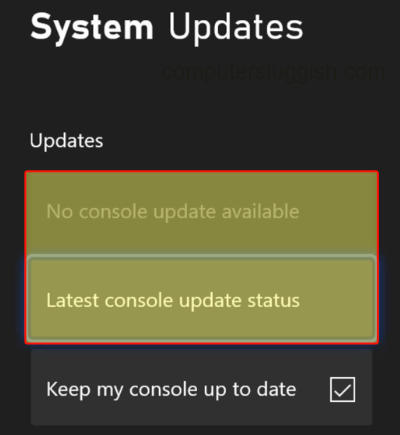
Xbox Series X|S:
- Press the Xbox button on your controller > Open Settings from Profile & system
- Go to System and then Updates
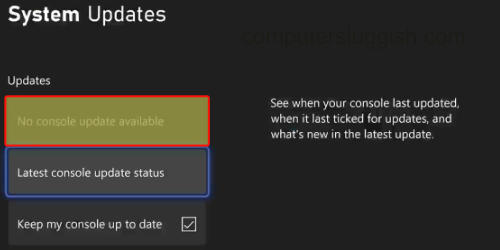
Fix 3: Update game
It’s important to ensure the game is up to date so if you have automatic updates turned off then you will want to check for any new updates.
Xbox One:
- Go to My games and apps and then select See all
- Go to Updates and see if there are any available for Rumbleverse
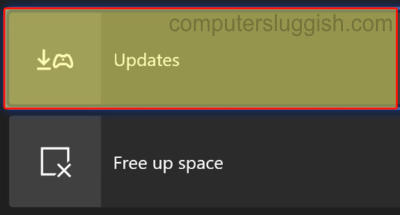
Xbox Series X|S:
- Open up My games and apps from the Xbox home screen
- Select Manage and go to Updates
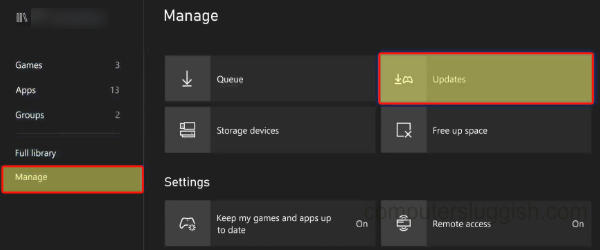
Fix 4: Turn off
When was the last time you completely turned off your Xbox including unplugging the power cable? It’s probably been a while so do this and leave the console unplugged for 60 seconds.
Then plug the power cable in again and relaunch Rumbleverse.
Fix 5: Storage space
If you are getting low on internal storage space then free up some space. And if you have the game installed on an external drive then make sure you have enough space on that drive also:
- On your Xbox controller press the Xbox button > Go across to Profile and System > Settings
- Next select System and then Storage devices
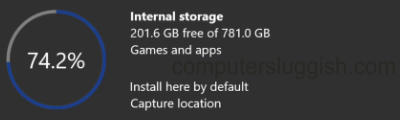
Fix 6: Overheating
If your console is overheating then this is going to cause issues and could cause Rumbleverse to crash and not load on your Xbox. So ensure you have enough space around the console and it’s getting good airflow.
Fix 7: Change user
Try switching user profiles to see if the crashing and loading issues are only happening on a certain user.
Fix 8: Reinstall the game
If none of the above methods helped fix the game on your Xbox then you might need to just reinstall the game. And if you had the game installed on an external drive then reinstall it to the internal drive on your Xbox:
- Go to “My games and apps” > Games
- Find Rumbleverse > More options (3 lines on your controller)
- Select Uninstall and then Uninstall All
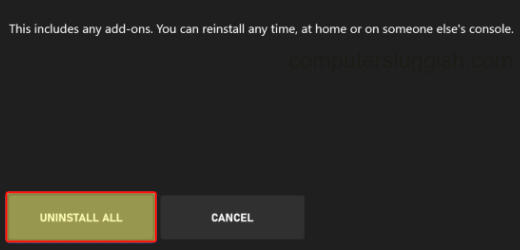
That is the end of our methods for fixing Rumbleverse not loading and crashes and errors on your Xbox. Go ahead now and enjoy the game, and get the victory.
If you are still having issues then you may need to wait for a future update for the game, to fix the issues you are having with Rumbleverse.
If this guide helped you out then we have more gaming guides here.