In this guide, we will be taking a look at how to fix Farthest Frontier crashing on PC. If you are trying to play this very beautiful city builder but are having issues with it either crashing, freezing, or giving you a Farthest Frontier error then don’t panic just yet! There are a couple of things you can do that should fix the game and get you back to building the perfect city.
Farthest Frontier lets us build, craft, and defend a city and there are many things you can do within the game. As well as many challenges to surpass. But seeing as you are on this guide means you are having issues with trying to play Farthest Frontier due to it crashing. So below, we have put together a list of different methods you can do to fix the game.
Table Of Contents
Why does Farthest Frontier keep crashing?
There can be many reasons why the game keeps crashing on startup or when you are trying to build a city on your Windows PC. For example, the game is currently in early access at the time of writing this so it will have the odd issue. So you might need to wait for an update to resolve the problem. It could also be that your Windows is not up to date, or one of the game’s files has become corrupted or missing.
How to fix Farthest Frontier crashing on PC
Below is a list of the different methods to fix the game on your Windows 10 or Windows 11 PC. You will need to try each method until one resolves the problem you are having with the game.
Fix 1: System requirements
If your computer does not meet the minimum requirements to play the game then you are going to run into crashing and launching problems. We have listed the requirements below.
Farthest Frontier PC minimum system requirements:
OS: Windows 10 (64bit versions only)
Processor: Intel Core i5 3470 @ 3.2 GHz / AMD FX 8120 @ 3.9 GHz
Memory: 8GB RAM
Graphics: NVIDIA GeForce GTX 780 / AMD R9 290 with 3 GB VRAM or better
DirectX version: DX11
Fix 2: Restart
Sometimes it is just a simple case of restarting the game and Steam that resolve many problems, so give it a try and see if it helps.
Fix 3: Update Windows
Ensure you have the latest version and updates of Windows installed.
Windows 10:
- Right-click Start menu icon > Settings
- Select Update & security and then click on Check for updates

- Right-click on the start menu > Settings
- Windows Update and then “Check for updates“

Fix 4: Update GPU driver
If you have not recently updated your graphics card then this could be causing the issue with the game crashing or giving you an error. Check out the links below on how you can do this.
Fix 5: Close background programs
Close down all background programs/apps before launching the game as one of these could be conflicting with the game causing it to crash. This includes web browsers, RGB software, Discord, etc.
Fix 6: Run as admin
Try running the game with extra administrator privileges:
- Right-click on the games shortcut and click Run as administrator.
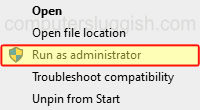
Fix 7: Check game files
If one of the game files has become corrupted or missing this will cause issues with Farthest Frontier crashing on launch and not loading, so luckily we can check this within Steam:
- In Steam find Farthest Frontier in the game Library
- Right-click on the game and then go to Properties
- Click on Local Files from the left menu > Then select Verify integrity of game files…..

Fix 8: Reinstall
If you are still having issues with Farthest Frontier crashing on your computer then try reinstalling the game, and if possible install it to a different drive.
We hope the above guide helped fix Farthest Frontier crashing and not working on your Windows computer and you can get back to building the perfect city.
If you enjoyed this guide and found it helpful then we are sure you would like our other gaming guides.

