In this guide, I will be showing you common issues and provide step-by-step solutions to help you resolve “Some software or downloadable content cannot be downloaded because the user that purchased it no longer exists on this console. The download will proceed for accessible data.” so and get back to gaming on your Nintendo Switch.
Other error messages that you might have received that the methods below should help resolve are:
“The Nintendo Account used to purchase this software may have been unlinked or this console is no longer the active console for that account.” or “This software cannot be played.”
Downloading software and downloadable content on the Nintendo Switch should be a straightforward process, but sometimes you might encounter issues that prevent you from downloading your favorite games and content.
Table Of Contents
How To Fix Some Software or Downloadable Content Cannot Be Downloaded
Use the below troubleshooting methods to help resolve the error, thats preventing you from being able to play the game on your Switch.
User Profile/Account
Check that you are signed in as the current user who purchased the game/content on your Nintendo Switch
And if you have recently changed your password for the account that it has not signed you out of the Nintendo Store.
Check Your Internet Connection
Ensure that your Nintendo Switch is connected to the internet.
Try connecting to a different Wi-Fi network if the issue persists.
Restart your router or modem if necessary.
Verify Available Storage
Check if you have enough free space on your Nintendo Switch for the download.
If not, consider deleting unnecessary games or content to make room.
Restart the Nintendo Switch
Sometimes, a simple restart can resolve download issues.
Power off and back on your Nintendo Switch and see if this fixes the error message.
Pause and Resume Downloads
If a download is stuck, pause it, and then resume it.
This can often kickstart the download process and remove the message saying you cannot download the Switch game.
Check for System Updates
Ensure your Nintendo Switch has the latest system software by going to System Settings > System > System Update.
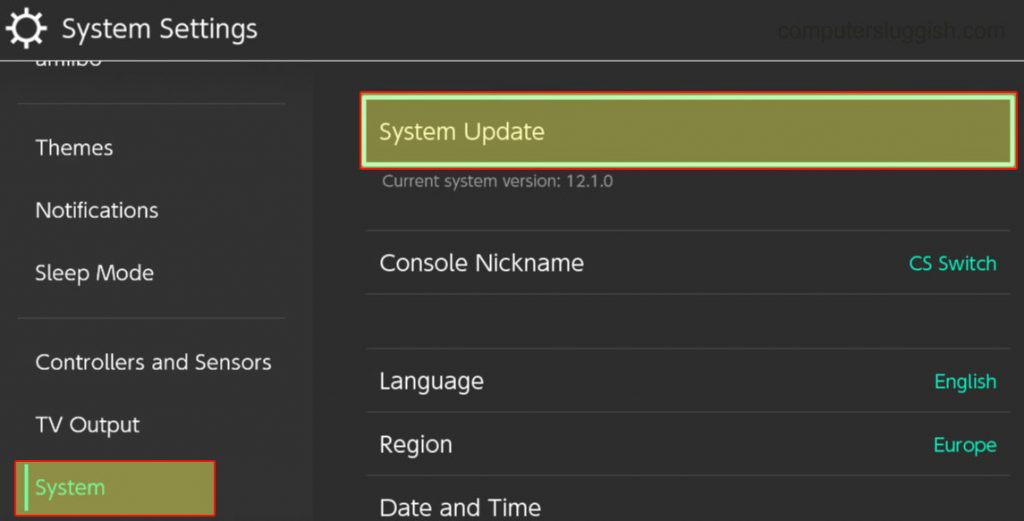
If there is a new update available for your console then install it.
Check for Game Updates
If the issue is with a specific game, make sure it’s up to date by going to the Home Menu, highlighting the game, and pressing the ‘+’ button for options.

Let your Switch install the latest update for the game.
Power Cycle Your Nintendo Switch
Turn off your console and unplug it from the power source. Ensure that your Switch has fully shutdown when doing this.
Wait for a few minutes, then plug it back in and turn it on.
Clear Download Queue
If multiple downloads are in progress, clear the queue and start with the one you want first.
Redownload the Game
If the download fails, try redownloading the game or content.
Go to the Nintendo eShop > Redownload and select the item to download again.
Check for Corrupted SD Card
If you’re using an SD card, it may be corrupted.
Insert the SD card into a computer and run a disk check or reformat it if necessary.
Use a Wired Connection
If possible, use a wired internet connection to download content for a more stable connection.
Contact Nintendo Support
If you’ve tried all the above steps and the issue persists, contact Nintendo’s customer support for further assistance.
Final Thoughts:
Issues with downloading software on the Nintendo Switch can be frustrating, but most of the time, they can be resolved by using the methods that I have listed above in this guide.
I hope the above has helped you fix the download problems so you can get back to enjoying your favorite games and content on your Nintendo Switch.


