In this guide, our focus is on addressing the issue of Modern Warfare 3 crashing on your PC.
If you’ve been experiencing frustrating problems such as Call of Duty Modern Warfare 3 crashing to your desktop, freezing mid-game, crashing when changing settings, or failing to load on your Windows 10/11 system, fear not as you are on the right guide to help.
I was genuinely thrilled to dive into the latest of the Call of Duty series. The MW3 is an absolute blast, and those who pre-ordered the game will even have the privilege of early access to the campaign.

But I understand that you’re not here to read about the game, you are here to discover how to resolve MW3 keeps crashing and startup issues so you can get back to playing.
Below, I’ve put together a list of methods to get your game up and running smoothly on your PC.
Table Of Contents
Our YouTube Video
Check out our YouTube video below on how to fix MW3 crashing on Windows.
Why Does MW3 Keep Crashing On PC?
So, why does MW3 persistently crash on your PC? Several factors can contribute to the crashing problems.
MW3 may crash on startup, during a match, or present you with an error message before crashing to the desktop, stating “The application has unexpectedly stopped working.”
If you’ve overclocked your hardware, this could be a potential troublemaker, corrupted or missing game files could be at fault, preventing the game from functioning properly.
Even having an outdated graphics card driver can lead to errors.
Let’s explore the steps to fix the MW3 crashing on your PC.
How To Fix Modern Warfare 3 Crashing on PC (2023)
Method 1: Easy Gamer Utility
If you can’t be bothered to go through the list of troubleshooting methods, then try out the program we created that will help FIX Modern Warfare III CRASHING fast and quickly.
Download Easy Gamer Utility from here: https://computersluggish.com/downloads/easy-gamer-utility/
Now Select the FIX Tab then under Custom Game Fixing browse for the MW3.exe and select your launcher then click the Attempt FIX button
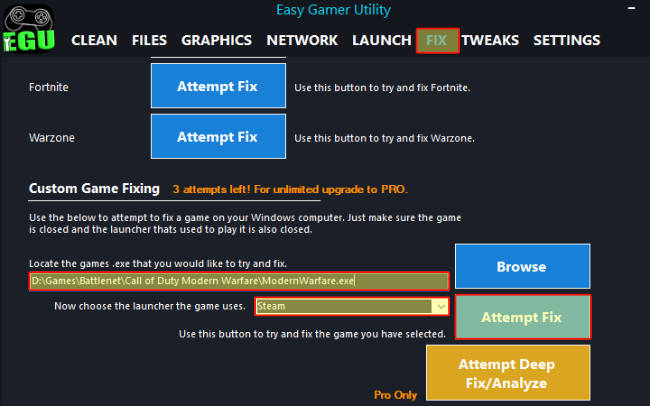
Method 2: System Requirements
Your PC must meet the game’s minimum requirements to avoid crashing issues in MW3. Check if your system meets these requirements.
You can check out the minimum requirements on Steam here you will need to meet these requirements to be able to play MW3 here.
Method 3: Update Your System
Ensure your PC is up to date with the latest Windows 10/11 updates:
For Windows 10, right-click on the Start menu icon, go to Settings, then navigate to Update and Security, and click on “Check for updates.”

For Windows 11, right-click the Start menu icon, select Settings, and then click on “Windows update” to check for updates.

Method 4: Graphics Driver
Check for and install any available updates for your AMD, Intel, or NVIDIA graphics card.
Below are some guides that I have done that will help you install the driver for your graphics card if you get stuck.
Method 5: Update DirectX
Ensure you have the latest DirectX version installed:
Visit the Microsoft website and download the DirectX installer.
Follow the instructions to check and update to the latest DirectX version if available.
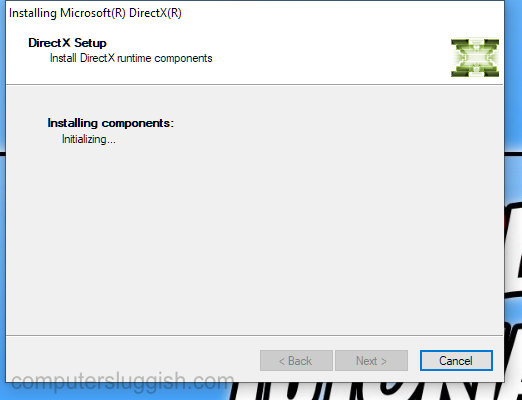
Method 6: Run as an Administrator
Try running Modern Warfare III with administrator privileges.
Navigate to the game’s installation location, right-click on modernwarfare.exe
Now select the “Run as administrator.” option
Method 7: Restart Your Computer
A simple restart can sometimes resolve unexpected issues such as crashing, freezing, and not starting
So go ahead and turn off your computer and wait for 60 seconds before turning it back on.
Method 8: Close Background Programs
Shut down all background programs and apps, as one of them might be conflicting with MW3, leading to crashes and launch failures.
If you have Discord, Msi Afterburner, Microsoft Edge, Google Chrome, etc open and close them all down.
Method 9: Unplug Devices
Disconnect any peripheral devices such as headsets, microphones, controllers, and USB devices, leaving only your keyboard and mouse connected, as some of these might be causing MW3 crashes.
Method 10: Clear DirectX Cache
Clearing the DirectX Shader cache can remove corrupted files.
Download Easy Gamer Utility from our website here
Once downloaded install the program then open it
Now Click on the Clean Tab then click the Clean button next to DirectX Shader Cache
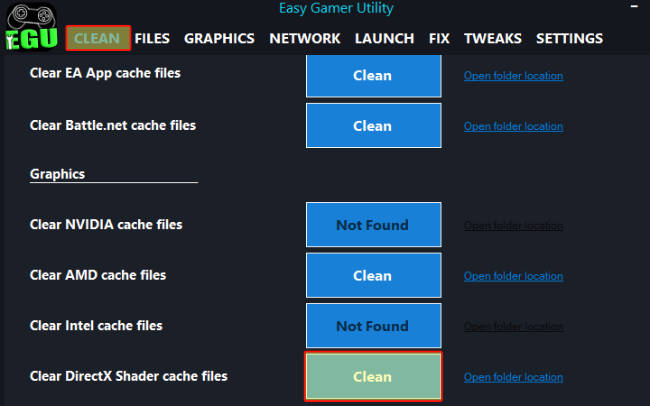
Method 11: Clear Cache Files
Clear cache files for NVIDIA and AMD graphics cards, depending on your hardware:
Clear NVIDIA cache files by navigating to %localappdata%, locating the NVIDIA folder, and deleting items in the DXCache and GLCache folders.
Clear AMD cache files through the AMD Software: Adrenaline Edition by accessing Settings, Graphics tab, and choosing “Perform Reset” next to Reset Shader Cache.
Again if you would prefer you can do this easily with our program.

Method 12: Restart Shader Cache
Within Call of Duty Modern Warfare 3, you can restart shader cache files:
Launch the game, go to Settings, select the Graphics tab, and ensure you’re on the Display tab.
Click “Restart Shaders Optimization.”
Method 13: Overclocking
If you’ve overclocked any hardware components, consider returning to default settings, as overclocking could be a factor in game crashes.
Method 14: Game Files
Check for corrupted or missing game files, as this can cause many problems if this is the case.
For Steam, open Steam, find MW3 in your Library, right-click, go to Properties, select Local files, and click “Verify integrity of game files.”

For Battle.net, open the Battle.net app, go to the Games tab, find MW3, click the Settings cog, and select “Scan and Repair,” then “Begin Scan.”
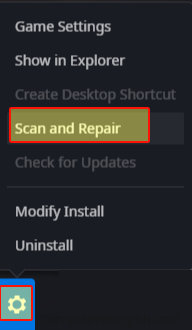
Method 15: Reinstall
If issues persist, try uninstalling MW3, and then reinstalling it is the last option.
Consider installing it on a different hard drive as it could be a problem with the drive you have the game currently installed onto.
Final Thoughts
We hope that one of these methods has successfully resolved your MW3 crashing issues, allowing you to enjoy the game. If you found this guide helpful, you may also like our other gaming guides.


