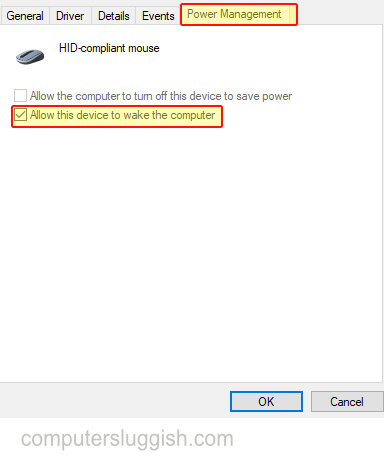Move Mouse To Wake Up PC!

This Windows 10 guide will show you how to allow your mouse to wake up your Windows 10 PC.
If your Windows 10 computer will not wake up from sleep mode then this could be because your mouse has not been set up to wake up the computer
To make your mouse wake up your PC from sleep mode:
Below are the steps to let your mouse wake up your Windows 10 computer.
1. Right-click on Windows start menu icon > Device Manager
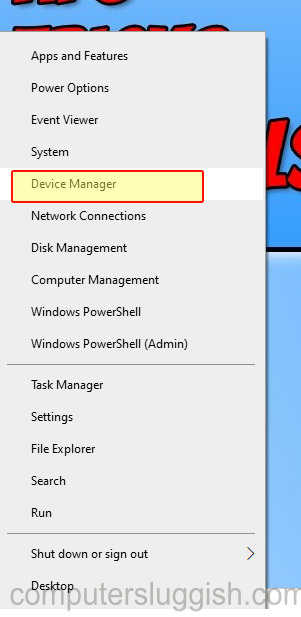
2. Click on ‘Mice and other pointing devices’
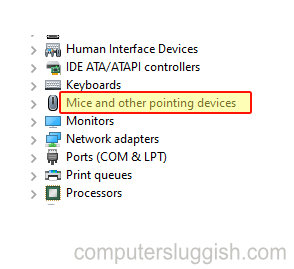
3. Right-click on your mouse and click Properties
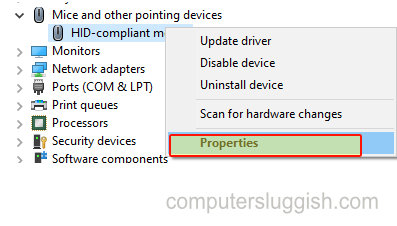
4. Click on Power Management tab > Tick option that says “Allow this device to wake the computer” > Press OK (your mouse will now wake your PC from sleep in Windows 10)