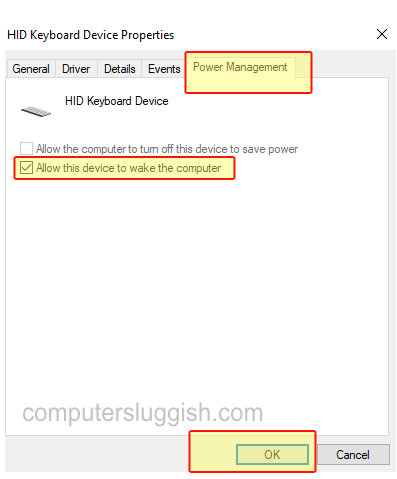Press Keys To Wake Up PC!
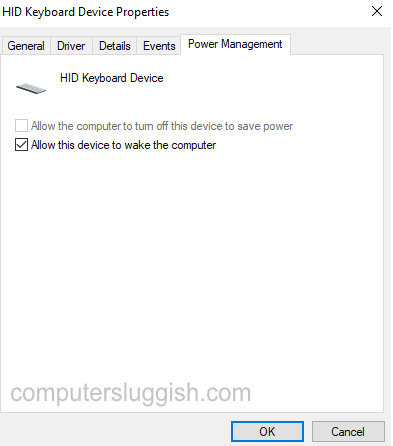
This Windows 10 tutorial will show you how to allow your keyboard to wake up your Windows 10 PC.
If your Windows 10 computer will not wake up from sleep mode then this could be because your keyboard has not been set up to wake up the computer.
To make your keyboard wake up your PC from sleep mode:
1. Right-click on Windows start menu icon > Device Manager
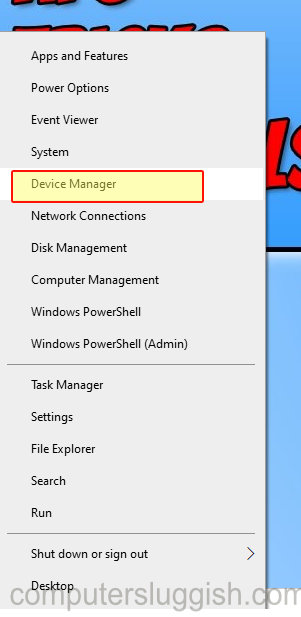
2. Click on ‘Keyboards’ to expand drop down menu > Right-click on your keyboard and click Properties
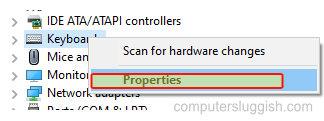
4. Click on Power Management tab > Tick option that says “Allow this device to wake the computer” > Press OK (your keyboard will now wake your PC from sleep in Windows 10)