Windows 10 Tablet Mode Hide Taskbar Icons
If you like to put Windows 10 into tablet mode but notice that it can get a little crowded if you have a lot of different apps open, then the good news is there is a setting within Windows 10 that allows us to hide the app icons on the taskbar. This is exactly what we will be showing you how to do in the steps below.
How To Hide Opened Apps On Taskbar In Tablet Mode:
1. Right-click the start menu icon and select “Settings“
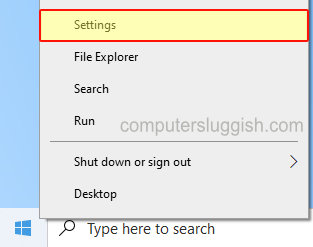
2. Now go onto “System” then in the left menu select “Tablet“
3. You now need to click “Change additional tablet settings“

4. Under “Hide app icons on the taskbar” toggle to On

That’s it you will no longer have your currently opened apps displayed in your taskbar when you are in tablet mode in Windows 10. If you do want to display your opened apps again just toggle the setting above back to off.
We have hundreds more Windows 10 posts here which you might like.

