View Battery Usage Per App In Windows 10
In this post, we will be showing you how to view what is using all of your laptop’s battery usage.
If your battery gets low quickly then there might be a program or app that is hogging all of your battery usage on your laptop, causing the battery to drain quicker.
Luckily for us, we can view the battery usage for each program or app within Windows 10 without having to download any additional software. We have listed the steps showing you how below.
What Is Using Your Battery?:
1. Right-click the Start menu icon > Click “Settings“
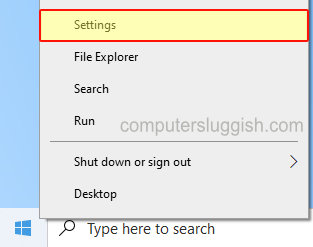
2. Now open “System“
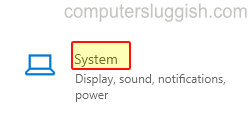
3. In the left menu select “Battery“
3. Under “Battery usage per app” you will see how much your programs and apps are using your battery (You can also change the time period)

There you have it that’s how you view which program or app is using all of your laptop’s battery life. This is a great way to get a good idea of why the battery life of your laptop does not seem to last as long. Once you find the culprit you will have to decide if you want to uninstall it or see if it has any available updates which could resolve the issue, otherwise visit the website for the app or program for support.
If you liked this post then you will like our other Windows 10 posts here.


