Printer Shortcut On Your Windows 10 Desktop
In this Windows 10 post, we will be showing you how you can add a shortcut to your desktop which will take you straight to your printer’s settings. So there is no need to keep opening up Devices and Printers through the Control Panel or Devices within Settings.
This makes it a lot easier to access your printer’s settings straight from your desktop.
Windows 10 Add A Shortcut To A Printer:
1. Open the start menu and search “Control Panel“
2. Now change the view by “Small icons” > Click “Devices and Printers“
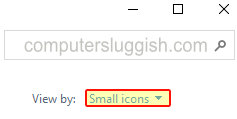
3. Right-click the printer that you would like a shortcut for on your desktop > Click “Create shortcut“

4. You will now get a message saying “Windows can`t create a shortcut here. Do you want the shortcut to be placed on the desktop instead?” > Click Yes
5. You will now have a shortcut to your printer on your desktop

And there you have it that’s how you add a shortcut to your desktop to your printer in Windows 10 so that you can access your printer and its settings quickly and easily.
We have loads more useful Windows 10 posts here.


