Easily Send Files Via Email Attachments By Printing To PDF
If you want to be able to print to PDF so that you have a .pdf file version of your document on your PC or Laptop, then you can do this using the Microsoft Print to PDF.
It should already be added to your devices and printers on your Windows 10 PC or laptop. However, if it’s not then you can easily add it by following the below steps.
How To Add Microsoft Print To PDF Printer:
1. Open the Windows 10 Start Menu and search for “Control Panel” > Open Control Panel
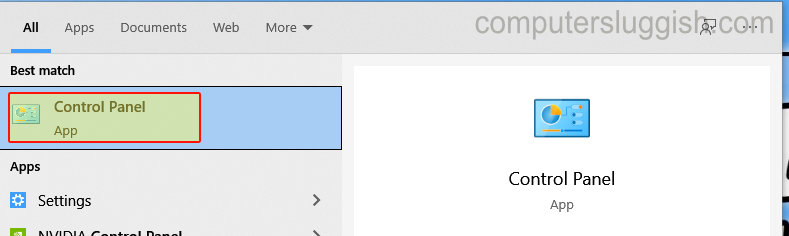
2. You now need to click Programs and Features

3. Click on “Turn Windows features on or off” > Scroll down until you find “Microsoft Print to PDF” then select the option and click “Ok”
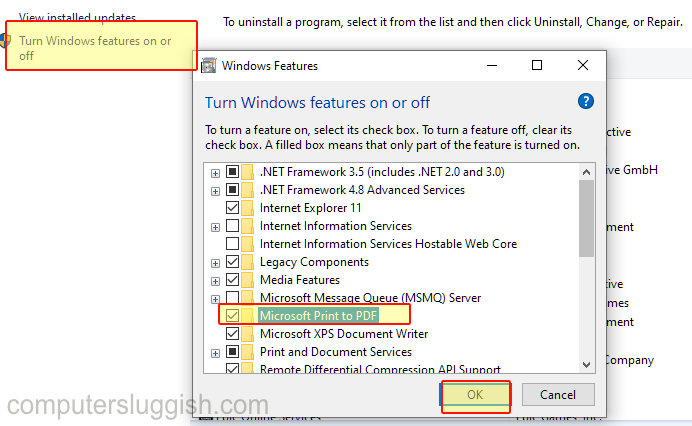
4. You can now close down the Windows Features window once it has finished making the changes
You will now have the Microsoft Print To PDF printer option which will allow you to save documents, web pages, and anything else you can print into a pdf file.


