Windows 10 How To Change Your Default Web Browser
In this post, we will be taking a look at how you can change your default web browser on your PC or laptop.
As standard Windows 10 makes Microsoft Edge its default web browser, but if you have installed a different web browser like Firefox, Chrome, Opera, etc. then you might want to make it your default browser instead.
This will mean whenever you open something that requires a web browser it will open with the web browser that you have chosen.
Steps For Changing Your Default Web Browser:
1. Right-click start menu > Settings
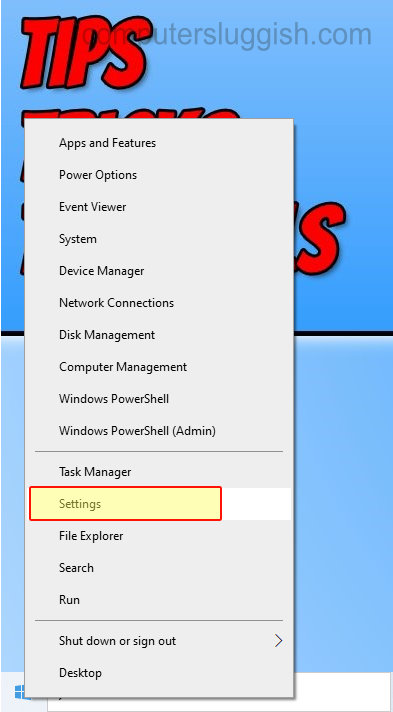
2. Click “Apps“

3. Click “Default apps” from the left menu
4. Now under “Web browser” click the button and change it to the web browser that you would like as your default

There you have it you have now successfully changed your default web browser in Windows 10. The web browser of your choice will always be opened whenever you open a file that uses a web browser. If you liked this post then check out more Windows posts here.


