Unsubscribe From Workshop Items In Steam
In this post, we will be taking a look at how you can remove mods from your games in Steam.
If you have added a workshop item to one of your games and you no longer want to use that mod or perhaps the mod has been causing a lot of problems to the game like making it crash within the game, then you can remove the mod within Steam. To do this we have listed the steps below.
Removing Mods From your Steam Games In Steam:
Below are the steps for removing mods from games on Steam.
1. First you need to launch Steam
2. Now click on the drop-down arrow on your Username in the top right-hand corner > Click “View my profile“
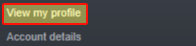
3. In the right-hand side menu click “Workshop Items”
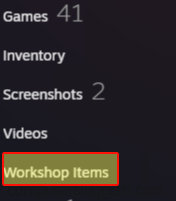
4. Now click “Subscribed Items” on the right-hand side
5. Your Mods will be displayed in a list > Choose the mod you would like to remove > Hover over “Subscribe” then click on “Unsubscribe” (underneath the thumbs up and thumbs down icons) > The mod will now be removed
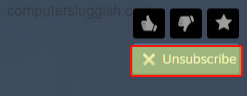
There you have it that’s how you remove mods from your Steam games in Steam so that you can keep your workshop items tidy, and get rid of any that you no longer use.
Also, we have loads of Windows 10 posts here that you should check out here.


