Remove BattlEye Anti-Cheat From PC Or Laptop
BattlEye is one of those programs/services that comes installed with certain PC games, and you don’t really have a choice in not installing it. Otherwise, if you do not then the chances are you will not be able to play the game. But there are cases when you just need to remove BattlEye so in this Windows 10 guide, we will be taking a look at how you can uninstall BattlEye anti-cheat on your PC or laptop.
If you just want to simply uninstall Battleye because you no longer have the game that requires it anymore, then it’s easy enough to do. But if you have been having problems with Battleye not working correctly then uninstalling it could help resolve the problem, because as soon as you launch the game that requires BattlEye it will then reinstall with a fresh copy of Battleye.
Table Of Contents
Is BattlEye a virus?
The short answer is NO, BattlEye is not a virus. You might have come across BattlEye on your Windows computer and be thinking this battlEye service/process that’s running on your Windows computer looks a little dodgy. But it’s in fact not a virus and is required to play certain games.
What is Battleye service?
Battleye is a service that gets installed alongside games that require it to be able to play. Basically, BattlEye helps stop players from cheating, hacking and exploiting online pc multiplayer games. So we can all play against each other fairly. So if the Battleye service was not running for the game that uses it then it could get boring pretty quickly if players decided to start cheating.
There are many different types of anti-cheat programs and services that come installed with PC games to help stop some of those players that enjoy cheating.
Removing BattlEye From Windows 10 Computer:
Below are the steps to uninstall BattlEye from Windows.
1. If you have uninstalled the game then the Battleye in the games folder would have been removed. However, if you still have the game installed then run the uninstall_BattlEye within the Battleye folder. See the example here:
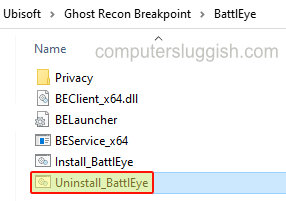
2. Now delete the Battleye folder in this location: C:\Program Files (x86)\Common Files
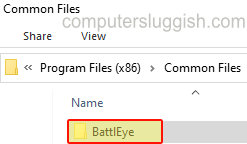
3. The last thing to do to remove Battleye is to run a command so go ahead and open the start menu and search “CMD” and open it as an administrator > Now type the following and press enter: sc delete beservice
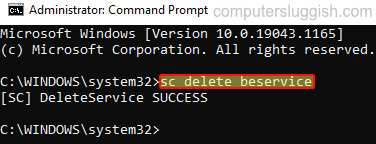
There you have it that’s how you can remove BattlEye from your Windows 10 PC or Laptop. If you did remove Battleye because you no longer want it installed on your computer then the above will keep it removed. However, as soon as you launch a game that requires Battleye anti-cheat it will get automatically installed again.
If you did like this guide and found it helpful then we are sure you would like some of our other Windows 10 guides here.


