In this Windows 10 tutorial will show you how to change the size of your desktop icons on your PC.
Changing the size of the desktop icons in Windows 10 can be very useful, especially if you have a small screen then you may want to make your desktop icons smaller or if you have a large screen then you might want the icons to be larger.
You can choose from small, medium, or large for your icon size.
Table Of Contents
What are Windows desktop icons?
Windows desktop icons are graphical representations of files, folders, applications, or shortcuts that are displayed on the desktop of the Windows operating system.
These icons serve as visual shortcuts, allowing users to quickly access files and programs without having to navigate through the file system.
How to change the size of the icons on your Windows 10 desktop
The below steps will show you how to change the size of the desktop icons.
Right-click on an empty area of your desktop
Hover over ‘view’ on the menu that comes up
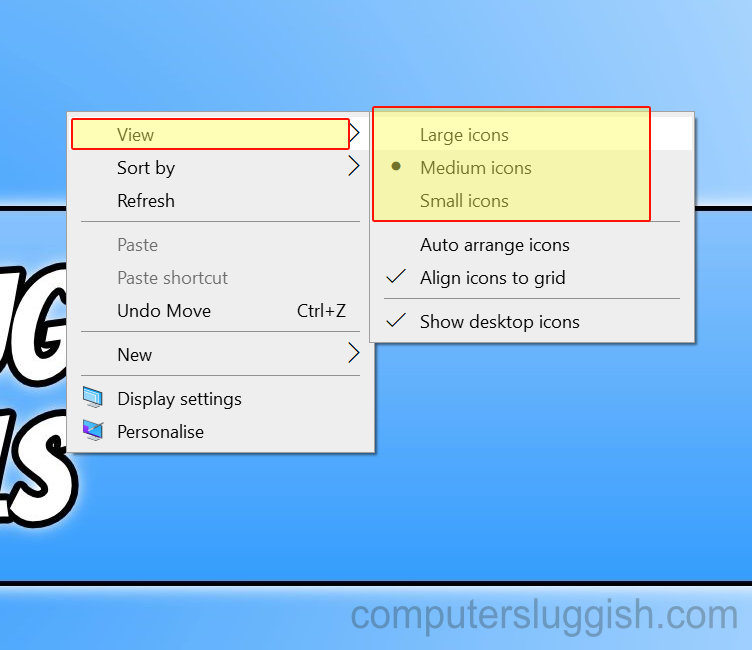
Choose which size icon you would like to display and click to select it (Small, Medium, or large)
Final Thoughts
So as you can see it is very easy to change the size of the Windows desktop icons, you can choose small, medium, or large icons to display on your desktop. I hope the above guide helped and you enjoyed reading it.

