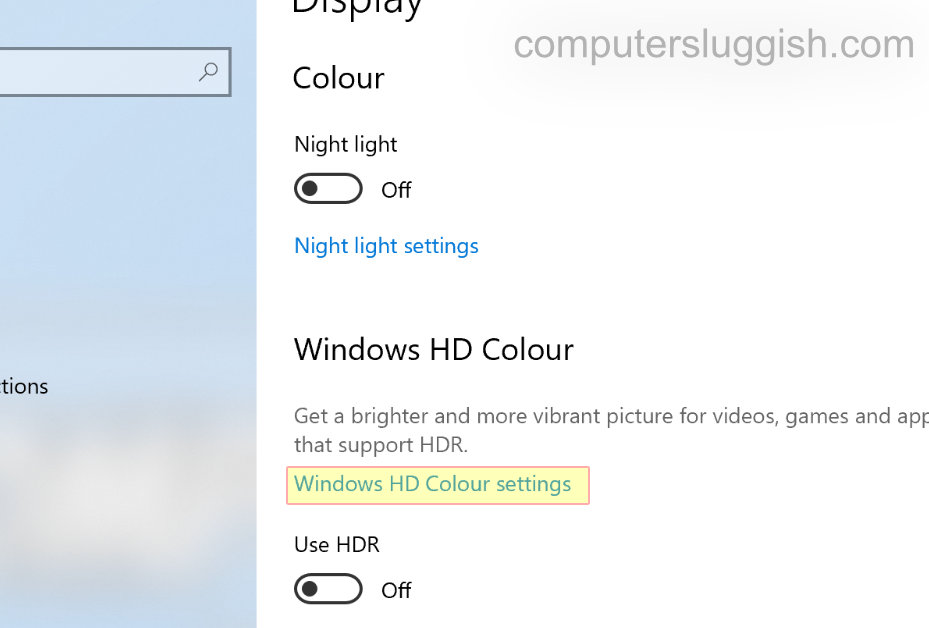Make Your Display Look Better!
If you are using a high-resolution HD monitor for your Windows 10 PC or Laptop, then you might find that your display monitor supports HDR (also known as high dynamic range).
If this is the case then there is a setting within Windows 10 that allows you to enable HDR mode making photos, videos, games, and everything else come alive and allows you to view it all in more detail!
Enabling HDR really changes the visual of the operating system making everything more clear and crisp, so we highly recommend you enable this option if you can, and it’s actually quite straightforward to enable HDR in Windows 10.
To enable HDR in Windows 10:
1. The first thing you need to do is right-click on your desktop > Click on Display settings
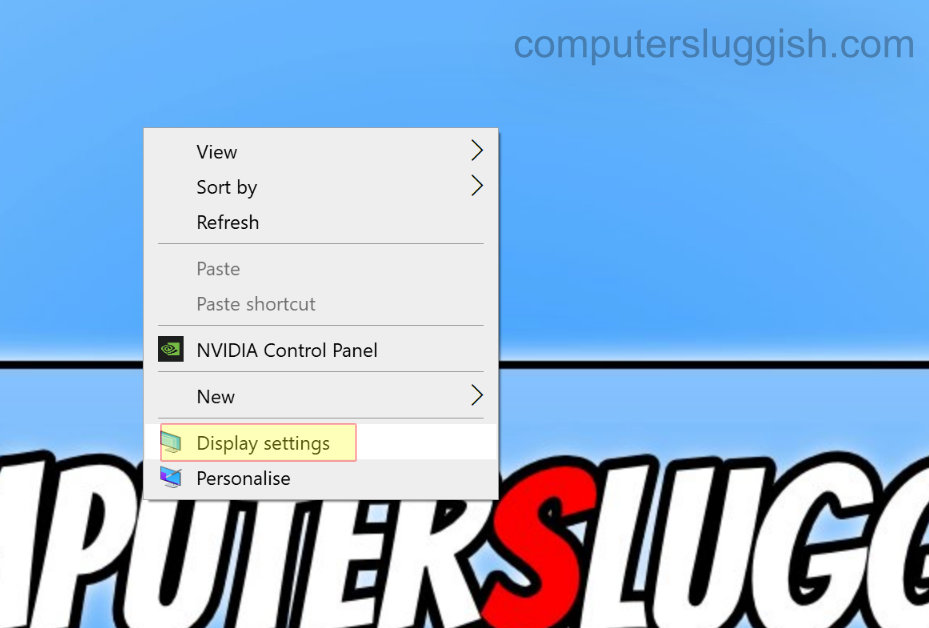
2. Toggle HDR to ON (If you don’t see the HDR option then this means your display or graphics card unfortunately doesn’t support it)
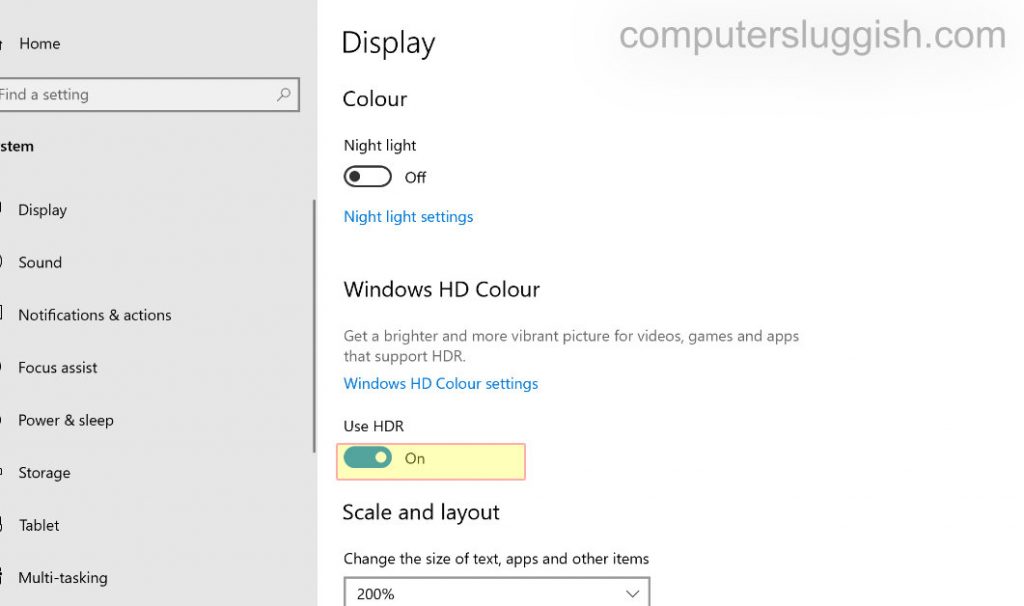
****Top Tip****
You can also click on Windows HD Colour settings and make sure all the HDR settings are toggled to ON