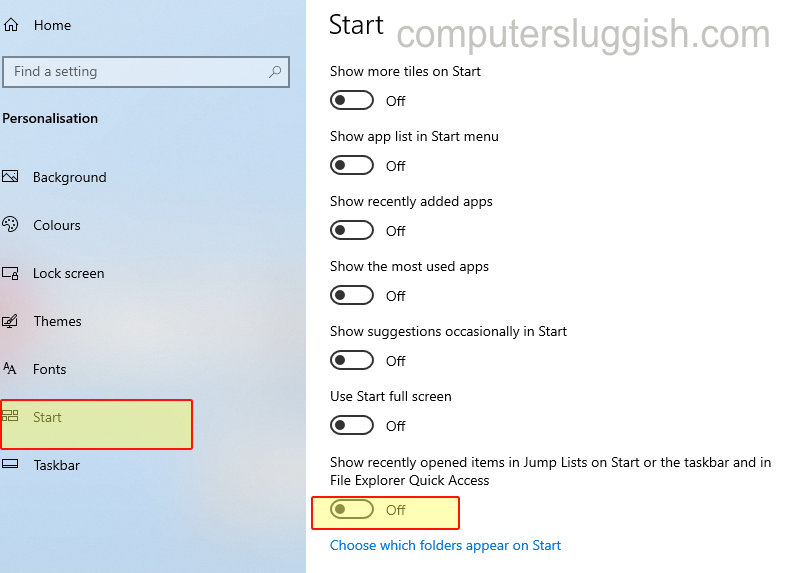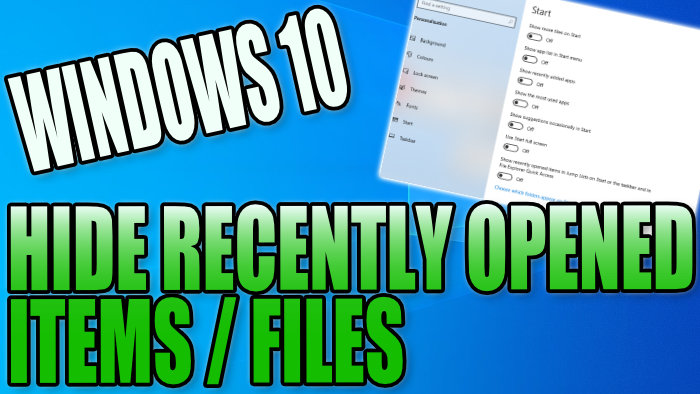Make PC More Private!
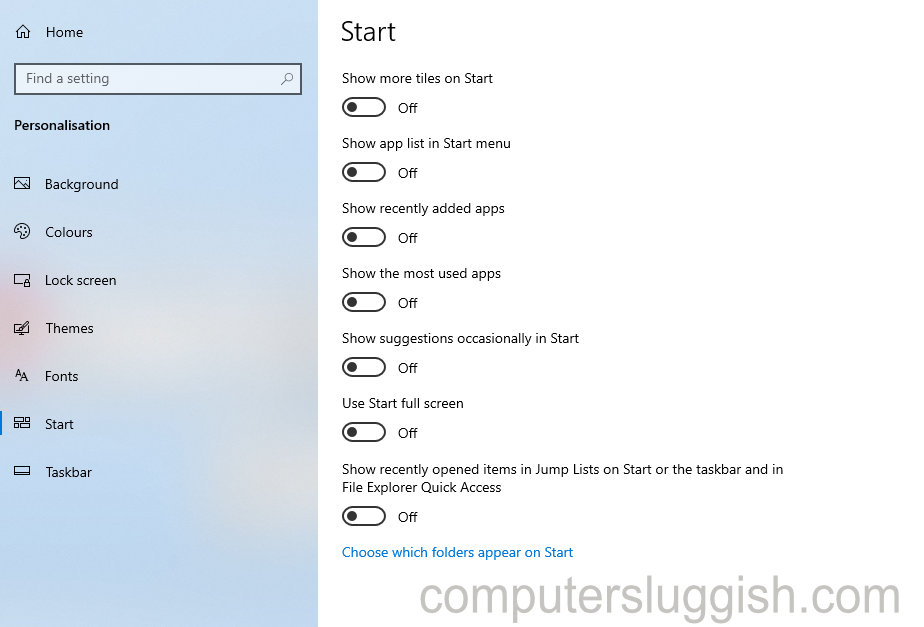
If you share your PC with other users you may want to make your Windows 10 system a little more private.
By turning off ‘Recently Opened Files’ you will no longer be able to see what items you have recently opened, so they will no longer appear in your Windows 10 start or taskbar jump lists and in File Explorer Quick Access.
To hide recently opened files:
1. Right Click Windows start menu icon (in bottom left-hand corner) > Settings
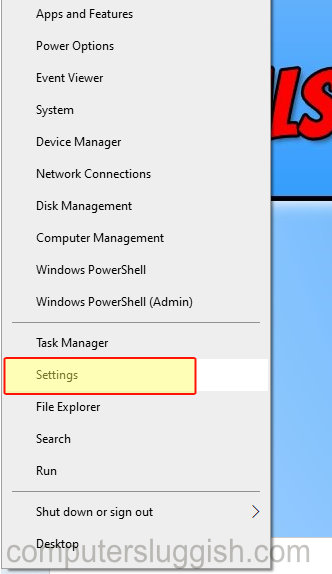
2. Click on Personalisation
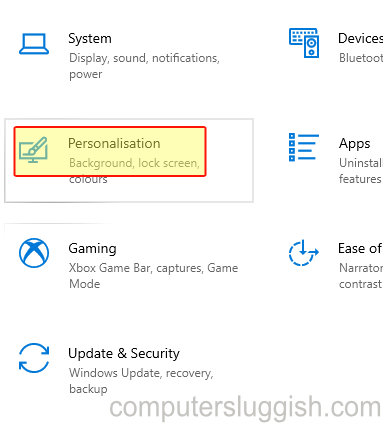
3. Start tab (on the left-hand side) > Then turn off “Show recently opened items in Jump Lists on Start or the taskbar and in File Explorer Quick Access”