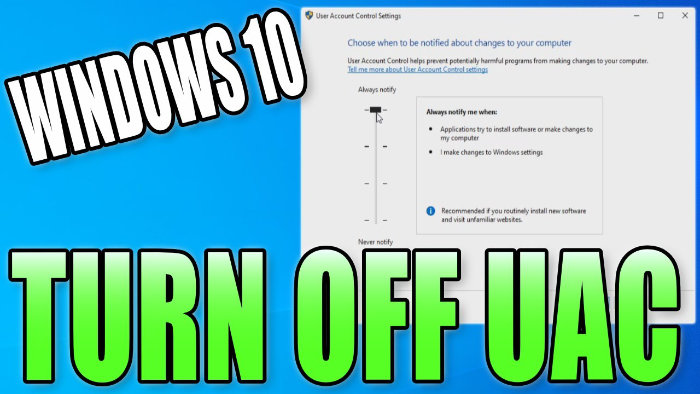Stop Notifications About Applications Making Changes To Your Computer
This Windows 10 tutorial will show you how to turn off user account control, better known as UAC on your PC.
Windows 10 user account control is part of its security system, which will notify you and prevent apps from making changes to your PC or laptop without your permission by default.
This can be very frustrating after a while when you are constantly getting notifications popping up letting you know that you are either currently installing new software to your PC, applications are making changes to your PC or you are making changes to your Windows settings.
You can choose to either increase the amount of notifications or you can turn the notifications off completely.
Just remember you can easily turn UAC back on again.
To turn off user account control:
1. Right Click your Windows Start Menu Icon (in the bottom left-hand corner) > Settings
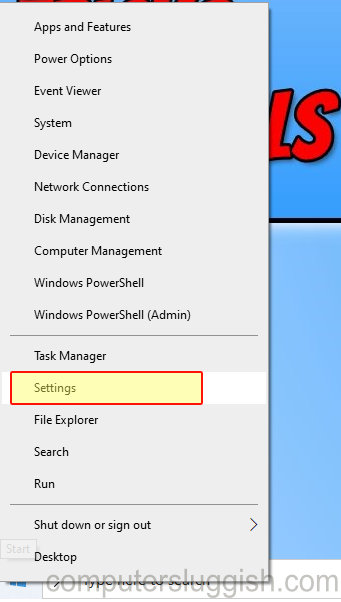
2. In the “Find a Setting” search box type “UAC” then hit enter > Now Click “Change User Account Control Settings”
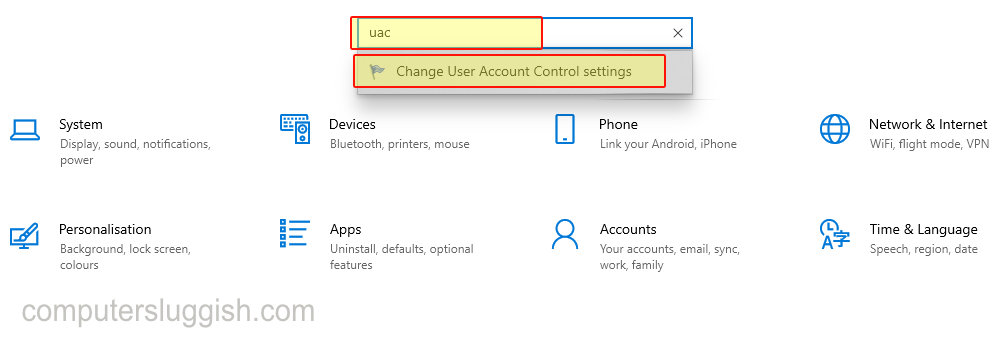
3. In the User Account Control Settings Choose what you would like to be notified about when using your PC by dragging the slider up or down > When happy with your changes press OK

These are the other options you will have in the User Account Control Settings:
– Always Notify Me When:
Applications try to install software or make changes to my pc.
I Make changes to Windows settings.
– Notify me only when :
Applications try to make changes to my computer (default)
Don’t notify me when I make changes to Windows settings.
– Notify me only when:
Applications try to make changes to my computer (do not dim my desktop)
Don’t notify me when I make changes to Windows settings.
– Never notify me when:
Applications try to install software or make changes to my computer.
I make changes to Windows settings.
The last option is the choice if you want to turn UAC off and never get notified. If you would like to turn UAC back on then the second option is the default which will notify you when applications make changes but not Windows setting changes.
By completely disabling the security notifications you could be at risk of some software making changes to your system without you knowing it.