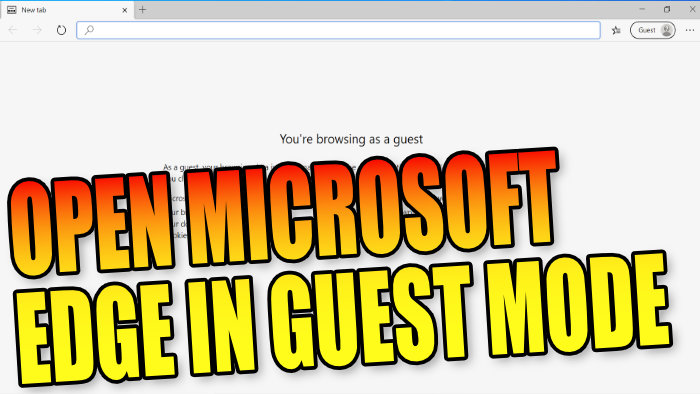Browse As A Guest In Edge On Someone Elses PC
This Windows 10 tutorial will show you how to open Microsoft Edge in guest mode on your PC or laptop.
Browsing Microsoft Edge in Guest Mode is a good idea if you are using someone else’s PC or laptop as a guest.
When surfing the internet in guest mode Microsoft Edge will not save:
- Your browsing history
- Your download history
- Cookies and site data
But it will save the files you downloaded.
To open Microsoft Edge in Guest Mode:
1. Open Microsoft Edge > Click The Profile Icon (in the top right-hand corner) > Select ‘Browse as guest’
****Top Tip****
You can add a shortcut to your Windows 10 desktop or change the shortcut in your start menu to always open Microsoft Edge in Guest Mode