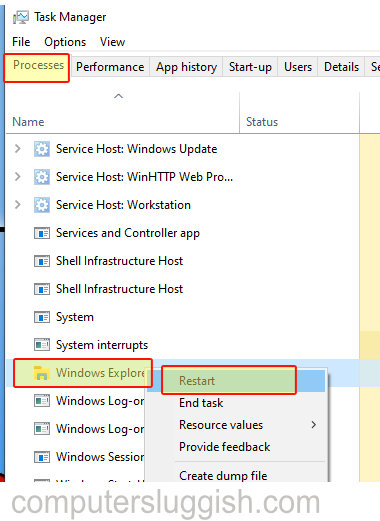This Windows 10 tutorial will show you how to restart the Windows 10 Explorer.exe, start menu, and taskbar on your PC or laptop.
Sometimes Windows 10 can start playing up and you might think it’s maybe time to try and restart your computer to see if that resolves the issue. However, you can actually just restart the explorer.exe in your task manager which could save you the time of doing a restart.
Restarting the explorer.exe will restart the Windows explorer, start menu, system tray, and taskbar so it’s definitely worth doing this before doing a full restart.
Remember to save any work before doing this just in case anything goes wrong
How to restart Windows Explorer
1. Right-click on the taskbar > Task Manager

2. Select the “Processes” tab > Find Windows Explorer under ‘Windows processes’ > Select Windows Explorer > Click the Restart button (Your screen should flicker a little and you will then notice your taskbar and desktop icons etc. refreshing)