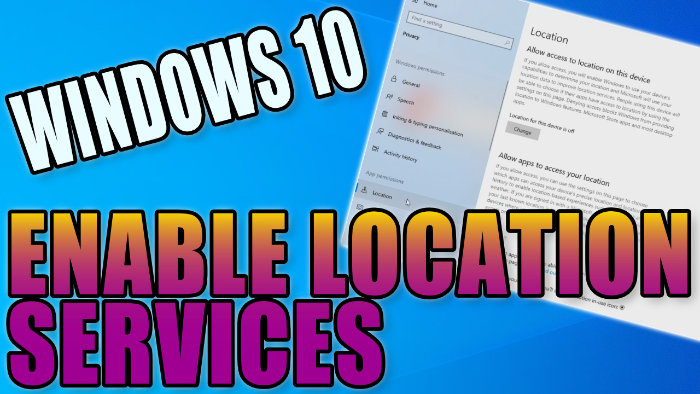This Windows 10 tutorial will show you how to enable your location services on your PC or Laptop.
By turning on your location Windows 10 will be able to pinpoint which area you are in, and you can also allow apps to access your location.
This can be very handy especially for apps such as Maps or Weather so that the information you get will be more accurate due to Windows knowing your location.
You can easily turn off the location services if you change your mind
Turn on Windows 10 location services
1. Right-click on the Windows start menu icon (Logo in the bottom left-hand corner of the screen) > Click on Settings

2. Select Privacy

3. Select the Location tab on the left-hand menu > Click on ‘Change’ > Click to toggle to on
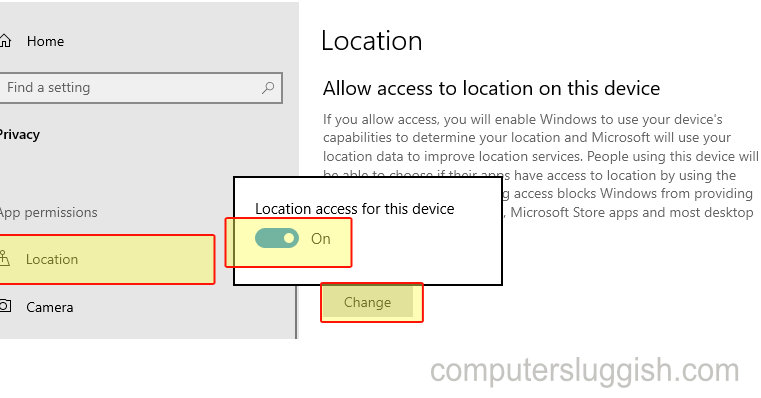
3. If you want to allow apps to access your location then scroll down and toggle them to ‘on’ as well
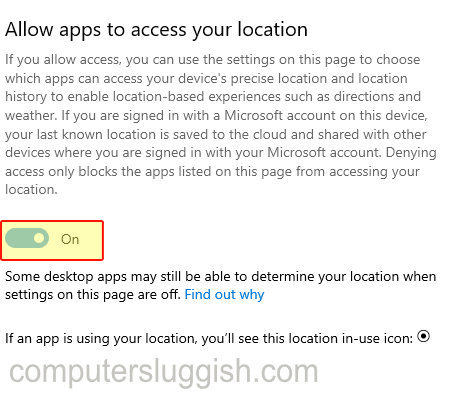
Top Tip: You can select which apps you would like to access your location in the above settings.