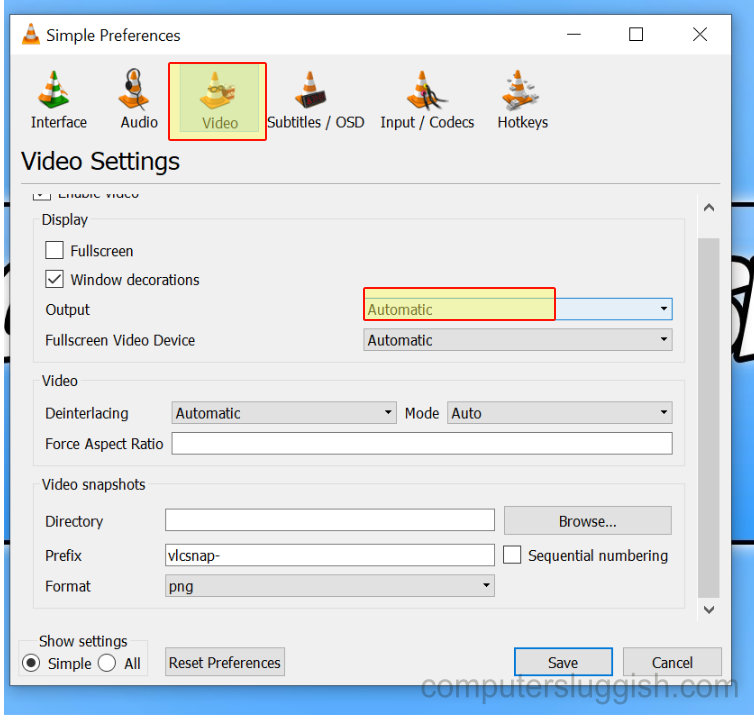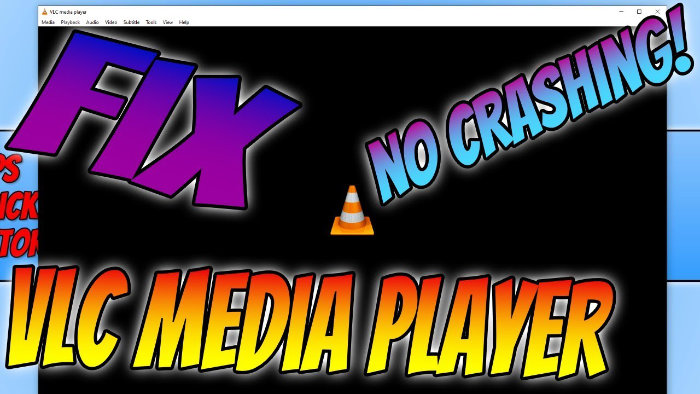Fix Crashing Issues
This Windows 10 tutorial will show you a few steps to try and resolve any issues you may be having with VLC Media Player when opening up video files.
You may be encountering the video files in VLC freezing or even not loading at all which can be really frustrating! So by following the steps below hopefully you should resolve this issue.
****Top Tip****
Check you have the latest Graphics Card Drivers installed as this can also help fix problems with VLC Media Player
To stop VLC Media Player crashing:
1. Open VLC Media Player > Tools > Preferences > Input / Codecs > Change Hardware-accelerated decoding to “Disable” > Press Save
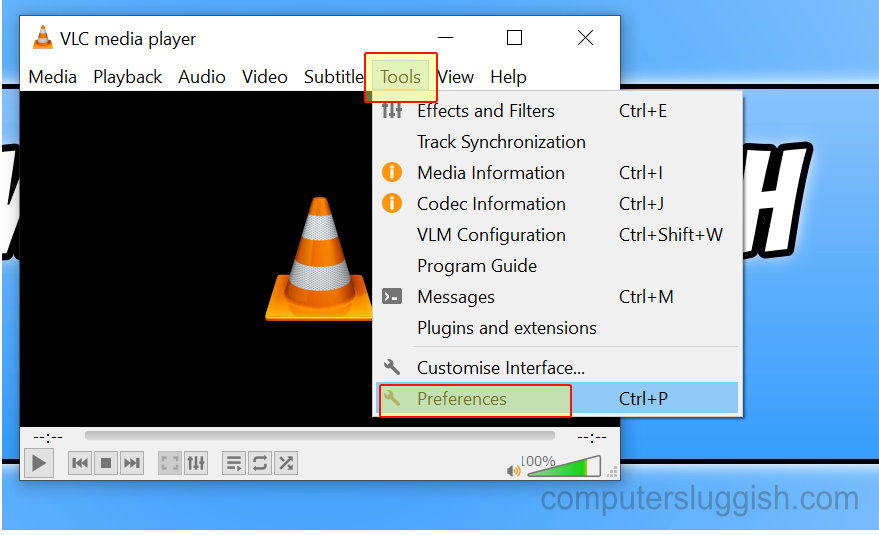
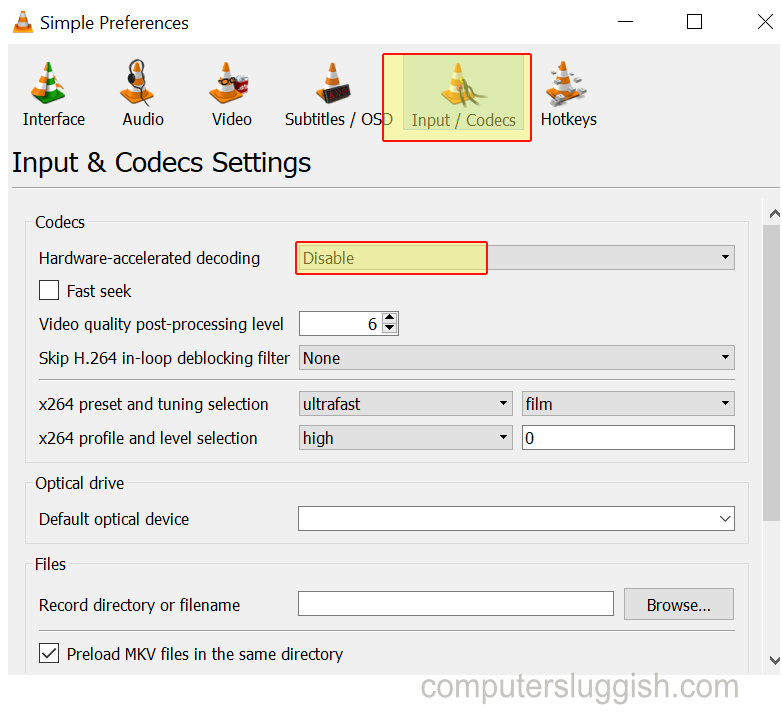
2. Open VLC Media Player > Tools > Preferences > Video > Output > Change Output and try all the different options > Press Save after each change