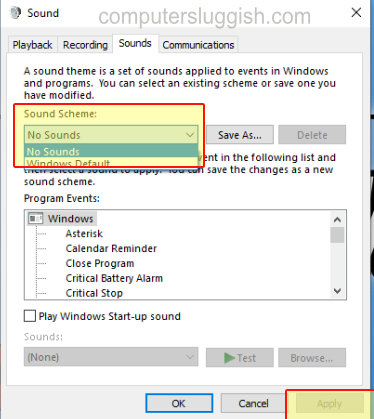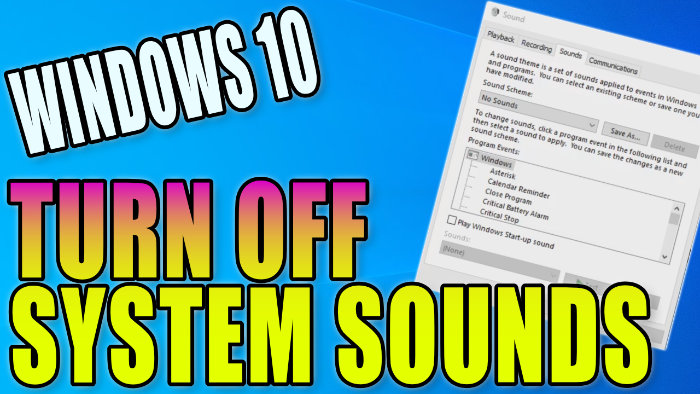Stop Annoying Sounds!
In this guide, we will show you how to turn off the Windows 10 system sounds on your PC or laptop.
When you receive a notification on your PC or an alert such as a low battery on your laptop, or an upcoming calendar event, Windows 10 will let you know with a sound.
If you simply want to turn all of these off then you can do so by following this quick and easy tutorial.
To turn off Windows 10 system sounds:
Below are the steps for turning off the system sounds in Windows 10.
1. Right click on speaker icon (bottom right-hand corner of screen) > Click on sounds
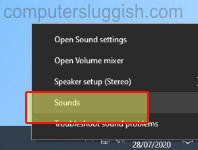
2. Click on drop-down menu under ‘Sound Scheme’ and select No Sounds > Click on apply > Click OK