Windows 10 Adding Trusted Websites To Internet Explorer
In this post, we will be showing you how you can add a trusted website to Internet Explorer.
If you are struggling to access a website or perhaps a website is not displaying correctly in Internet Explorer then this could be because of IE detecting a security issue. However, if you know and trust the website and don’t want its content to be blocked then you can add the website to the Internet Explorer Trusted Website list.
This will allow the website to run with fewer security rules so only add the website to your trusted sites list if you do trust the website. In the steps below we will be adding our computersluggish.com website to Internet Explorer trusted sites.
Adding A Trusted Site To IE:
1. Open Internet Explorer > Click on the Settings cog in the top right-hand corner > Click on Internet Options

2. Select the Security tab > Click on Trusted Sites > Click on Sites

3. Type in the trusted site URL > Click Add > Press Close
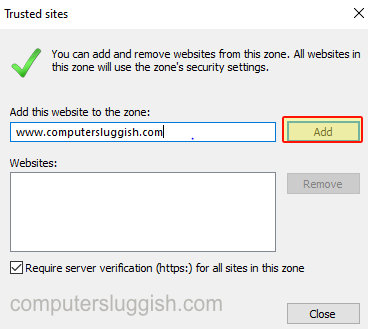
There you have it that is how you can easily add a trusted site to Internet Explorer. The website will now be less restricted and able to run without being blocked by Internet Explorer security settings!
Check out some of our other Windows 10 posts.


