Remove Website From Google Chrome Allow List
If you no longer want a website to be on your trusted site list in Google Chrome, then that’s fine and it’s fairly easy to remove the website from your allow list. In this post, we will be showing you just how it can be done.
Once you have removed the website from the trusted site list the website will then have the default security settings applied, and not the laid back allowed site security settings.
Remove Sites From Trusted List In Chrome:
1. Open your Google Chrome browser > Click on the 3 dots in the top right-hand corner > Click on Settings
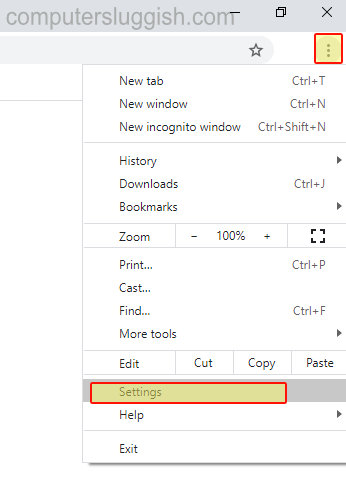
2. Click on “Privacy and security” > Click “Site settings“
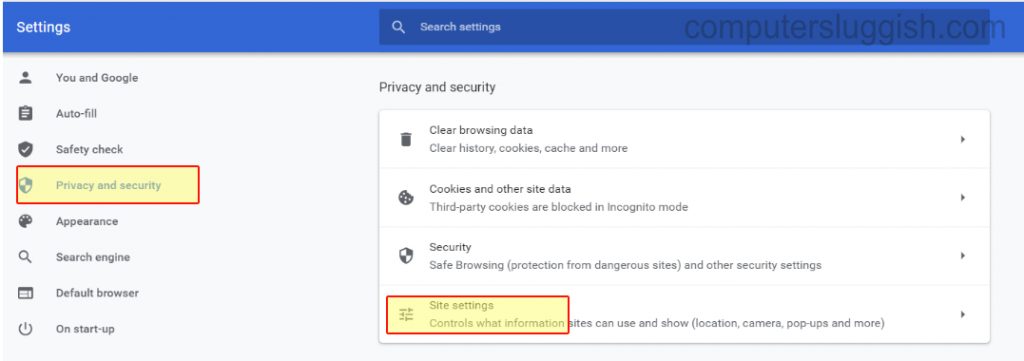
3. Scroll down then click on “Insecure content” (May need to expand “Additional content settings”)
4. Under “Allowed to show insecure content” click on the 3 dots next to the website you want to remove > Click on Remove

Now you have removed the website from the Google Chrome allow list and that website will no longer have the less secure security settings. We have loads more Windows 10 posts here.


