Change Discord User Name In Discord App
In this post, we will be showing you how to change your username in Discord on your PC or laptop.
If you have chosen a username that you don’t like or it’s just simply time for a change, then the good news is that Discord allows you to change your username for free (unlike some platforms). This will not change your Discord hash number.
Below we have listed the steps showing you how to change your Discord username.
Change User Name In Windows Discord App:
1. Open Discord
2. Click on the Settings cog in the bottom left to open User Settings
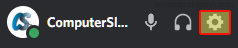
3. Make sure “My Account” is selected on the left-hand menu > Click on Edit next to your Username

4. Type in a new username (your # number will stay the same) > Enter your current login password > Once happy click on Done

You are all done and you have now successfully changed your Discord username. Like we said before you will still have the same hash number, so you will still give friends that number so they can add you to their discord friend list if they have not done so already.
If you found this post helpful then we have loads of helpful Windows 10 posts here.


