Disable Discord Autostart On Windows 10 PC Or Laptop
In this post, we will be showing you how to stop Discord from automatically launching when you sign in to Windows 10.
It can be very frustrating if Discord is opening in fullscreen every time you sign in. You can disable the autostart either within Discord’s settings or in Task Manager, which we show you below.
Disable Discord Automatically Launching:
Method one:
- First, you need to open Discord
- Now click the Settings cog in the bottom left-hand corner to open your user settings
- Under “App Settings” click “Windows Settings“
- You will now see “System Startup Behavior” toggle “Open Discord” to Off
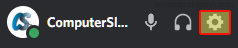

Method two:
- Right-click on the Taskbar > Open Task Manager
- Select the Startup tab > Right-click on “GitHub” > Disable
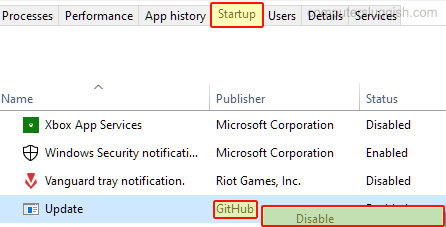
So there you have it that’s how you stop Discord from opening when you log into your Windows 10 account. If you change your mind and want Discord to open again just do the above and toggle it to On.
If you are turning it off because you don’t like Discord being on your screen as soon as you sign in but you will be using it, then you could always set Discord to start minimized.
If you liked this post then check out our other Windows 10 posts here.


