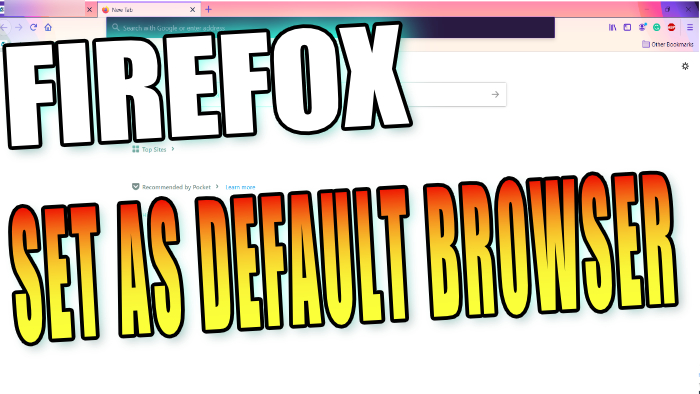Change Default Browser To Firefox
If you have clicked on a hyperlink or opened a webpage you might have noticed that Windows 10 keeps opening Microsoft Edge as its default browser.
If you would like to make Firefox your default web browser on your PC or Laptop in Windows 10 this can easily be done within the Windows Settings.
How To Set Firefox As Default Browser:
1. Right-click Windows 10 start menu icon > Click on Apps & Features
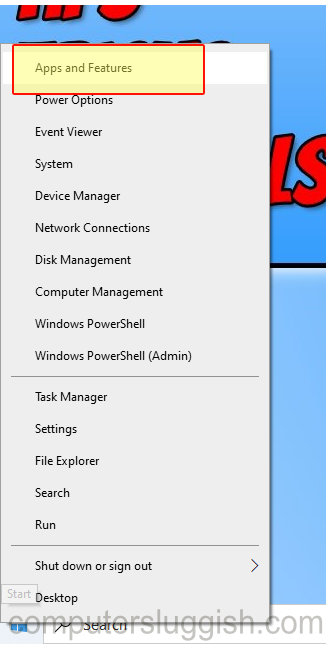
2. Select Default apps on the left-hand side menu > Click on Web browser and change the web browser to Firefox
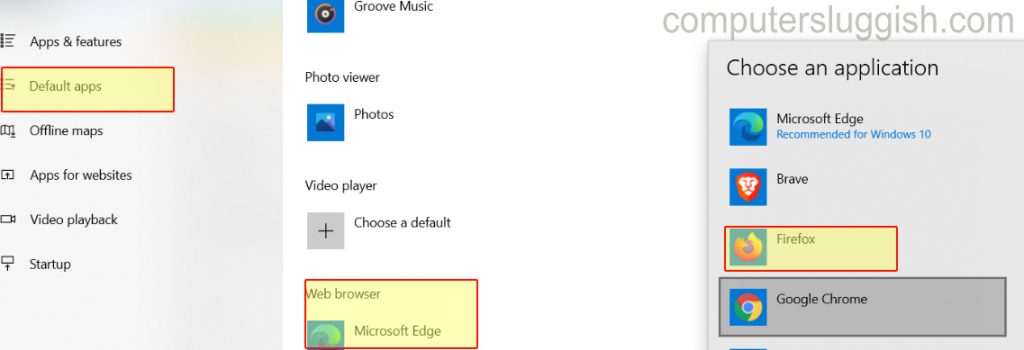
Your default browser will now be Firefox. If you did decide you want to change the browser back to Edge then you can do the above steps again.