COD Warzone Crashing To Desktop
The release of Call Of Duty Warzone Season 3 has come out recently and it’s extremely exciting as they have made new changes to the map.
However, because the new season 3 has only just come out it is to be expected to have a few issues, especially where there are currently a lot of players trying to jump on and enjoy the new changes just like you.
In this post, we will be taking a look at resolving issues that might be causing your Call of Duty Warzone crashing to your desktop on either your PC or Laptop. There could be many different reasons for this to happen so we have put together a list of methods for you to try below and with a bit of luck, you will be able to enjoy and play Warzone season 3 very soon.
Some of the crashes you might be experiencing in Warzone season 3 could be:
- Warzone Season 3 crashes to desktop
- Warzone Season 3 Freezing
- Warzone Season 3 Bluescreen
- Warzone Season 3 Crash Error Window
How To FIX Call Of Duty Warzone Crashing On PC:
1. Ensure your system meets the minimum requirements – If you don’t have the minimum requirements then you won’t be able to play Warzone and it will just keep crashing or freezing on your PC:
- You can view the minimum and recommended system requirements for Warzone here
2. Make sure you have the latest drivers installed for your hardware, especially your graphics card – If you are using out of date hardware not only will this impact the performance of Warzone Season three, but you can almost guarantee it could be one of the reasons why the game keeps crashing on your system
- To install the latest graphics card drivers head to the manufacturer’s site for your GPU then find and download them
- You can download AMD Drivers from here
- How to install the latest Intel Drivers
- How to install the latest NVIDIA Drivers
3. Make sure your PC or Laptop is not overheating – If the temps are getting too high in your system not only can this cause serious damage to your hardware, it will also make Warzone crash either to your desktop or it might bluescreen
4. If you are using Nvidia overlay then trying disabling it – This has been known to cause issues with Warzone
- This also applies to any other overlays you might be using so make sure you disable them then try running Warzone
5. Make Warzone Run as an administrator – This really does work magic when it comes to resolving crashing issues with Warzone and hopefully, it will fix any other launching issues with your Warzone game as well:
- Right-click on the Call of Duty Warzone shortcut > Click on Properties > Select the Compatibility tab > Tick Run this program as an administrator > Press Apply and OK
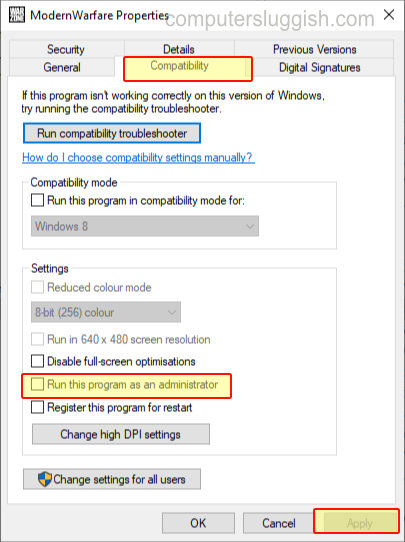
6. Make Warzone run in high priority – This can give the game that little boost it needs which could stop it from crashing as you are giving it a higher priority than everything else that is running in Windows 10:
- You can view how to set Warzone to high priority here
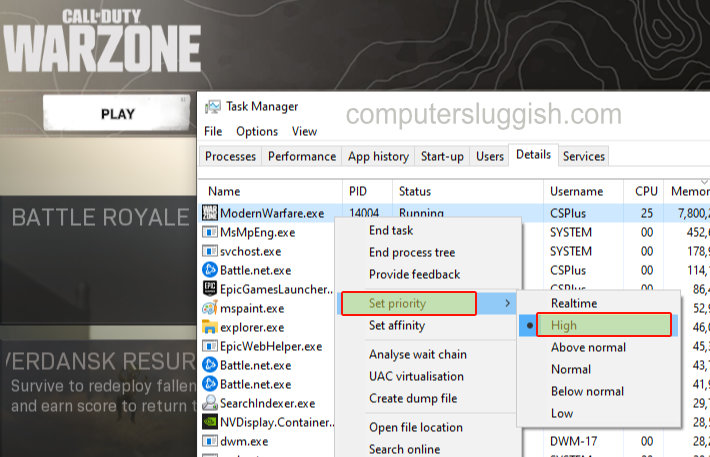
7. If you have any other programs running when you try launching Warzone Season Three then close down those background apps – They will be using extra resources that Warzone needs
8. Rename Players folder – This will remove all your settings in Warzone so if you have changed a setting that the game does not like it could have been causing it to crash so renaming this folder will set it all back to default values:
- Open File Explorer > Go to Documents > Click on Call Of Duty Modern Warfare Folder > Find the Players Folder > Right-click on it and select Rename > Rename to something like ‘asplayers’ > Open Warzone to see if the game works
9. Delete DirectX shader cache – If one of the files have become corrupt then that could be causing Warzone to run into problems, so clearing the DirectX shader cache might be the fix for your game:
- Open the Windows 10 start menu and search “Disk cleanup” > Open Disk Cleanup
- If you have more than one hard drive select each drive one at a time then do the following:
- Select DirectX Shader Cache from the list > Click OK then Delete files
- Once Disk cleanup has finished cleaning the shader cache try launching your game again
10. If you are using an NVIDIA graphics card then it is also worth clearing the shader cache for your graphics card:
- Open File Explorer and in the address bar type copy the following and press enter:
%programdata%\NVIDIA Corporation\NV_Cache - (Ensure all programs are closed including web browsers otherwise you won’t be able to delete all the cache files)
- Now delete all the files within the nv_cache folder
11. If you have overclocked any of your hardware then try changing the value back to their original values – Sometimes Warzone does not agree to all overclocked settings. This will make the game crash (also turn off XMP in your BIOS settings)
Hopefully, one of the above methods helped stopped your Call of Duty Warzone Season 3 from crashing, freezing, or bluescreening and you can now enjoy playing the game on your PC or laptop.
If however, the above methods didn’t fix your Warzone Season three then you might need to reinstall the game. But before you do this it would be worth doing a scan and repair so check this post out on how to do that here.


