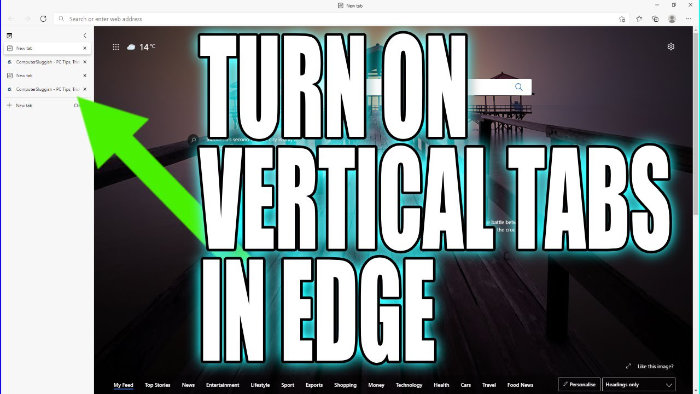Enable Vertical Tabs In Edge To Move Them To One Side
Microsoft Edge offers vertical tabs so if you are not keen on the horizontal tabs along the top of your Edge browser then why not try something different.
Another benefit to vertical tabs is that it allows the tabs to stay at the same size vertically, so when you have a lot of different tabs open its easier to find the tab you want.
How to turn on vertical tabs in Edge:
1. Open your Edge Browser
2. In the top left-hand corner click on the vertical tabs icon (If you hover over it will say “Turn on vertical tabs”)
3. Click on Turn on vertical tabs (Your tabs will now be listed vertically on the left-hand side)

****Top Tips****
– If you change your mind you can easily move the tabs back to horizontal by clicking on the Tab actions menu and selecting “Turn off vertical tabs”
– You can also add new tabs and change the order of tabs the same as when they are horizontal

Check out the video tutorial here on How To Enable Vertical Tabs In Edge if you are getting stuck.