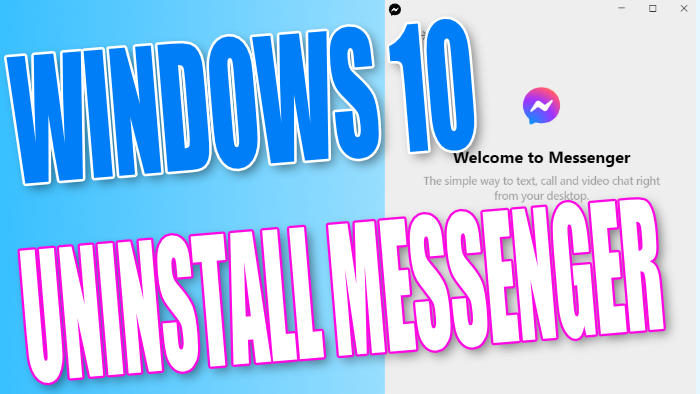Remove Facebook Messenger On Windows 10 PC Or Laptop
In this post, we will be showing you how to uninstall the Messenger app from your PC or Laptop.
If you do not want Messenger to be on your computer anymore then don’t worry because it can easily be removed, so you will no longer get messages and notifications on your desktop from the Messenger app.
You will still be able to use messenger on your web browser and if you do want messenger back then you can easily install it again. Below we have listed the steps on removing Messenger.
Removing Messenger From Windows 10:
1. Right-click the Start menu icon and select “Apps and Features“
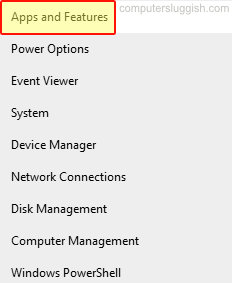
2. In the search box type “Messenger” and select it
3. Now click the “Uninstall” button
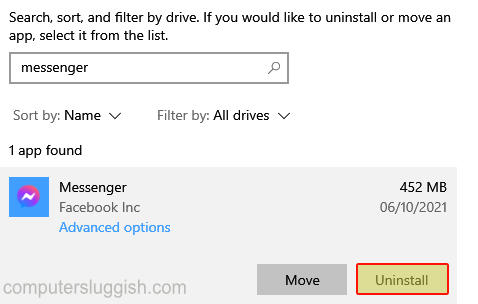
4. Click on Uninstall again and follow any onscreen instructions
You have now removed Messenger from your Windows 10 computer. Like we previously said, you can always install it again if you change your mind.
If you found this Windows 10 post helpful we have loads more of them here.