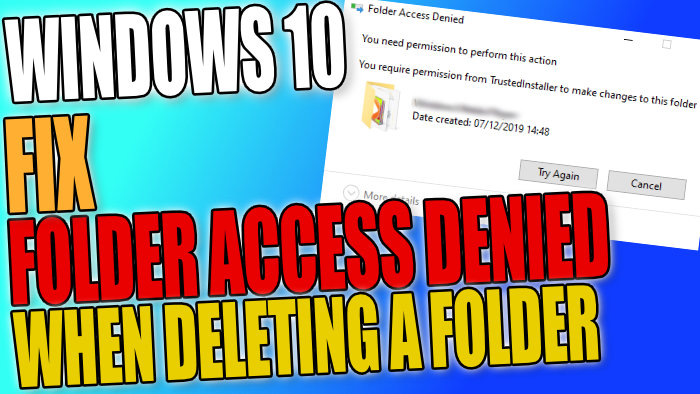Unable To Delete A Folder In Windows 10
In this post, we will be showing you how to fix the error giving you Folder Access Denied when trying to delete a folder in Windows 10 on your PC or Laptop.
Some more examples of errors you might encounter are:
- Folder Access Denied
- Unable To Delete Folder
- You need permission to perform this action
- Error Deleting Folder
- You require permission from Trustedinstaller to make changes to this folder
There are a few reasons why you might be getting an access denied warning message when trying to delete a folder; It’s either because you are not signed in as an administrator so you don’t have the correct permissions to delete the folder, so you will unfortunately not be able to delete it unless you sign in as an admin, or you are signed in as an administrator but you need to give yourself permission to delete the folder.
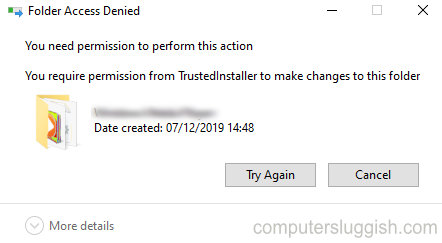
****Top Tip****
You must be signed in as an administrator to be able to delete the folder that’s giving you the access denied error
How To Fix Access Denied Can’t Delete Folder:
1. Right-click the folder that’s giving you the access denied error > Properties
2. Click “Security” Tab > Click “Advanced” Button
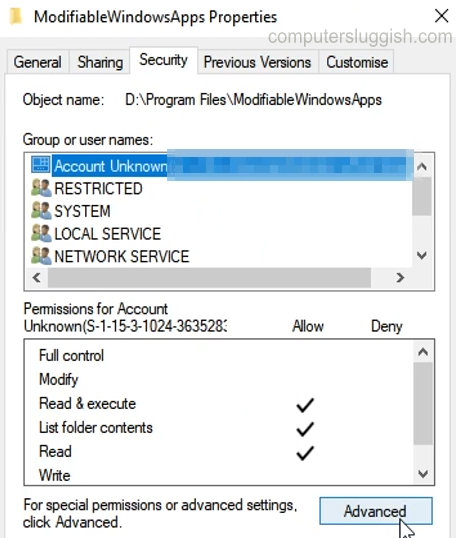
3. Next to Owner click “Change“
4. Type your username then click “Ok“
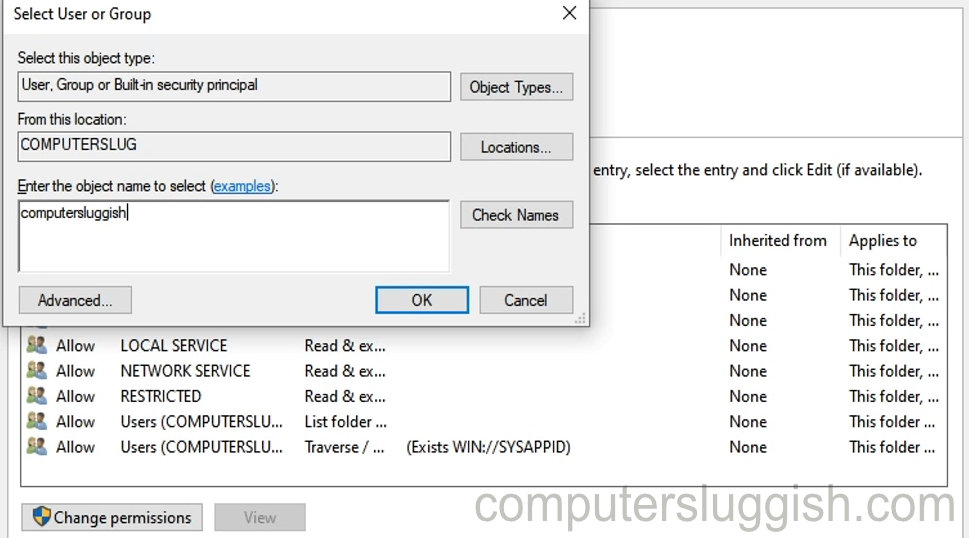
5. Now click “Apply” then “Ok“
6. Now click the “Advanced” button again
7. Click the “Change permissions” button > Scroll down to your computername\users and select the “Edit” button > Select “Full Control” then “Ok” and close everything down
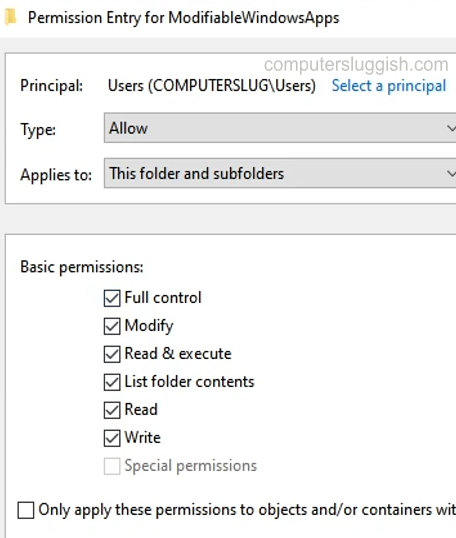
8. You can now delete the folder
There you have it that is how you resolve the folder access denied permissions error that was stopping you from being able to delete the folder on your Windows 10 PC or laptop.