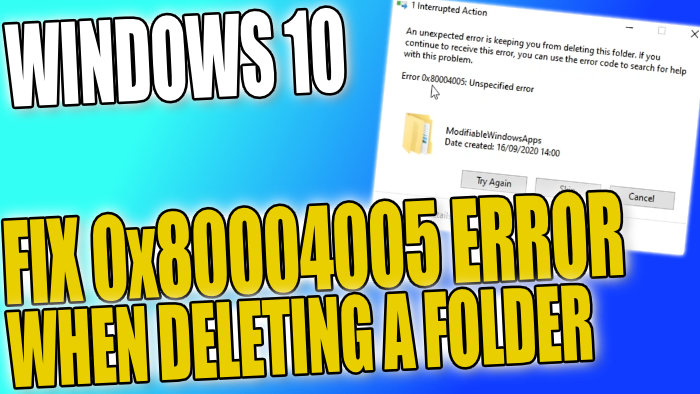An Unexpected Error Is Keeping You From Deleting This Folder In Windows 10
In this post, we will be taking a look at how you can fix error 0x80004005 when trying to delete a folder in Windows 10 on your PC or Laptop.
This error is due to a permissions error which is normally caused by reinstalling Windows 10 or if your user profile has been deleted.
The “0x8000405: Unspecified error” message will pop up when you are trying to delete a file and will say “An unexpected error is keeping you from deleting this folder“.

****Top Tip****
You will need to be an administrator to do the following steps
How To Delete A Folder With 0x80004005 warning:
1. Right-click the folder you want to delete > Properties
2. Click “Security” Tab > Click “Advanced” Button
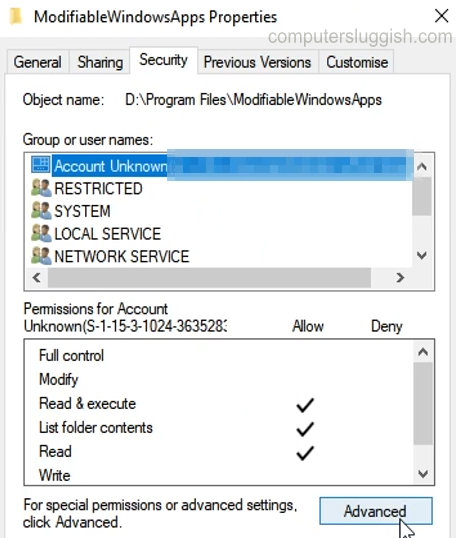
3. Next to Owner click “Change“
4. Type your username then click “Ok“
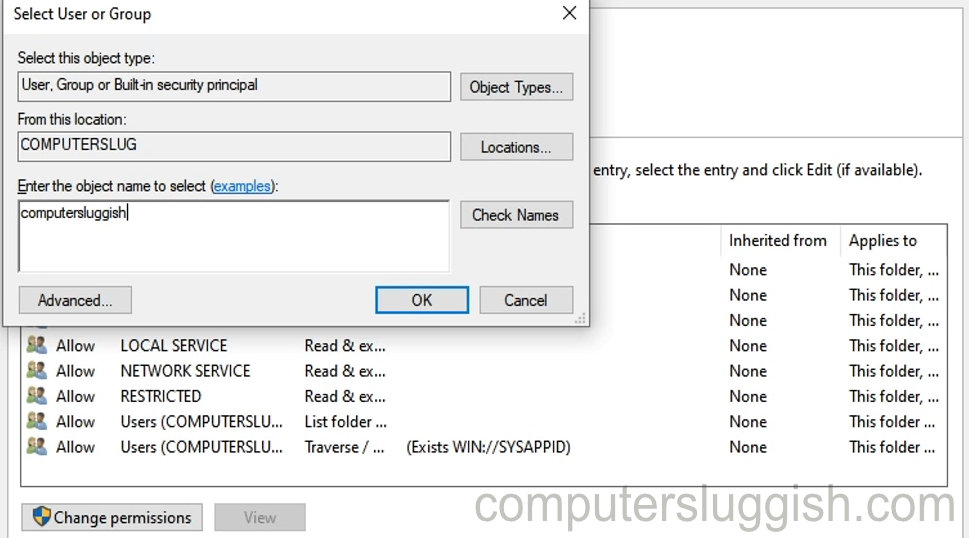
5. Now click “Apply” then “Ok“
6. Now click the “Advanced” button again
7. Click the “Change permissions” button > Scroll down to your computername\users and click “Edit” button > Select “Full Control” then “Ok” and close everything down
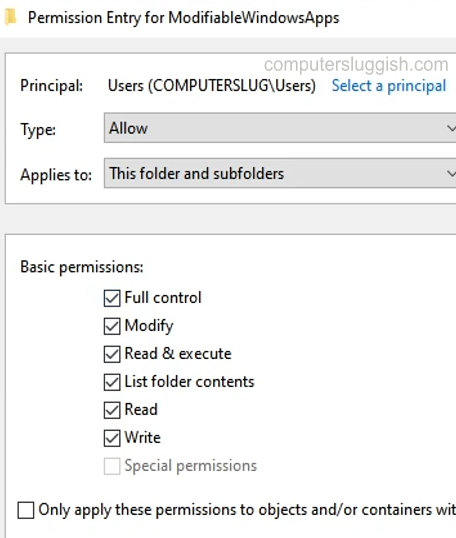
8. Now you will be able to delete the folder without getting a pop up warning
There you have it that is how you fix the error 0x80004005 not allowing you to delete a folder in Windows 10. This method will allow you to delete most folders in Windows 10.