In this Windows 10 post, we will be showing you how you can remove a Windows 10 update on your PC or laptop.
If you have been having problems with a Windows 10 update that you have recently installed, or perhaps you just want to remove a Windows 10 update that you installed a while ago, then we have some good news! You can remove and uninstall this update as long as it wasn’t installed too long ago.
Just be sure to back up any important data before you do this! We have listed the steps below for removing a Windows 10 update.
How To Uninstall An Update On Windows 10
1. Right-click the start menu icon > Click “Settings” > Now click “Update & Security” > Click “View update history”

2. Under View update history click “Uninstall updates“
3. Now select the update that you would like to uninstall then click the “Uninstall” button
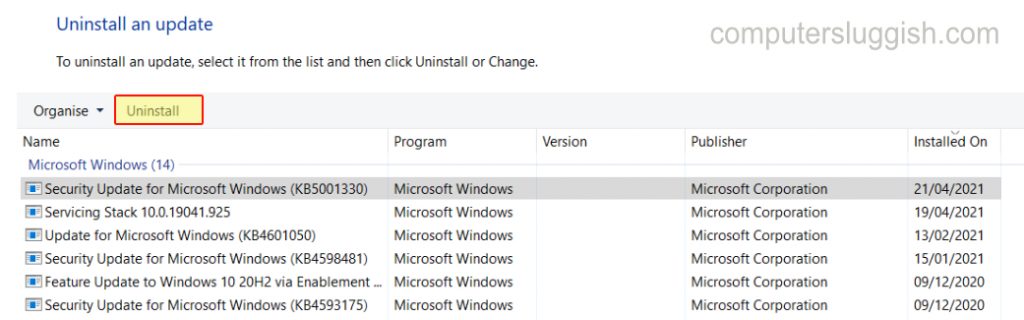
4. You will get a window saying “Are you sure you want to uninstall this update?” Click the “Yes” button
5. Windows 10 will now begin to uninstall the update from your computer

6. Once the update has finished being removed you will get a window saying that you must restart your computer to apply the changes and you need to click “Restart Now“

There you have it that’s how to remove old updates from Windows 10, so if you were having problems with one of them hopefully it will resolve that issue as sometimes a Windows 10 update can cause all kinds of issues!
Also if you liked this post we have more Windows 10 posts here.


