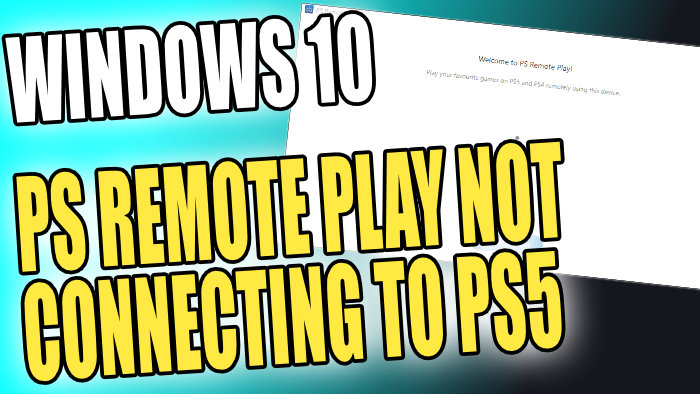PS5 Remote Play Connection Error On PC Or Laptop
PS Remote Play is awesome as you can play your PlayStation 5 games on your Windows 10 computer.
However, if you have been getting a connection error that is stopping you from being able to stream your games, then don’t panic because in this post we have listed a few things you can do which will hopefully resolve the issue you are having.
How To Fix Remote Play Not Working:
1. Make sure your system meets the recommended specs for PS Remote Play:
- You can find the system requirements here
2. Check for Windows 10 Updates on your PC or laptop:
- Right-click on the start menu icon > Settings
- Update & Security > Click on “Check for updates“

3. Ensure your security software is not blocking Remote Play in Windows 10
4. Make sure you have enabled remote play on your PlayStation 5 console:
- You can view how to do that here
5. Make sure your Computer and PlayStation 5 are both connected to the internet
6. Make sure you are signed in to your PlayStation 5 with the same PSN account you signed into Remote Play with
You should now be able to remote play from your PlayStation 5 to your Windows 10 computer. If you are still having problems and errors trying to connect then you might need to reinstall Windows 10. But before you do that try remote connecting using another device if you have one available.