Change Windows 11 Account Type From Standard User To Administrator
Do you have a local user profile account on your computer that you would like to give administrator permissions to? If the answer is yes then this can easily be done within the Windows 11 settings.
However, you will need to be an administrator yourself to be able to change a standard user account to an administrator in Windows 11.
When you do change a local user to a Windows 11 admin account you will be granting that user extra privileges, so make sure you are happy with that. Just remember that you can easily change the account type back to a standard local user profile.
Windows 11 Become An Administrator:
1. Right-click on the Windows 11 start menu icon > Settings
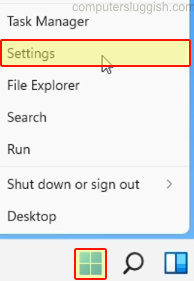
2. Select Accounts in the left-hand menu > Click on “Family & other users“
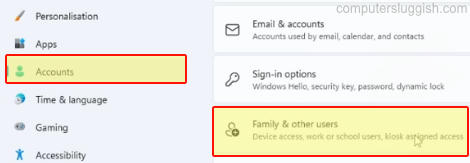
3. Underneath “Other users” select the user you would like to change to an admin > Click on “Change account type”
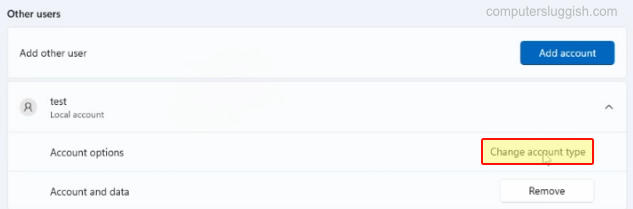
4. Click on the drop-down arrow under Account type and select Administrator > Press OK > Your chosen account will now be an administrator

That’s how you can easily change a local user to an admin account in Windows 11. As we mentioned above you need to be sure that you trust that user before you change their account type, as they will have the same control over your computer as you do. If you do change your mind and you would like to change the user back to a standard account then this can also easily be done.
Check out our other Windows 11 posts here.


