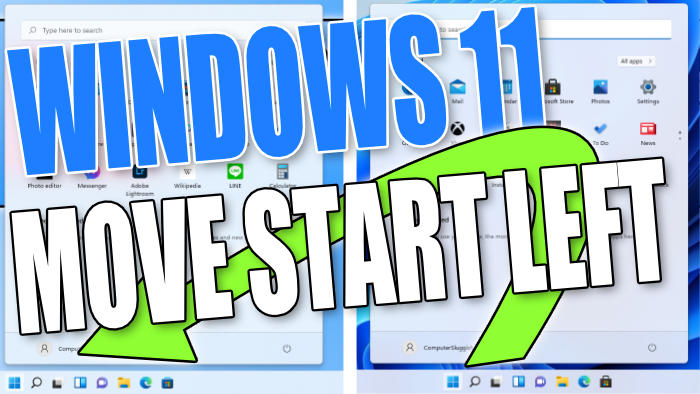Move Taskbar Icons Left On Windows 11 PC Or Laptop
If you have just upgraded to Windows 11 from Windows 10 and have already decided that you do not like the new position of the Windows 11 start button or the position of the Taskbar icons, then the good news is Microsoft has given us a setting that allows you to change the alignment of the Windows 11 start button and Taskbar icons to the same position as Windows 10.
If you want to change the icons back again and move the icons on the Windows 11 taskbar left to the centre again, this can be easily done.
Changing Windows 11 Taskbar Alignment:
1. First you need to right-click anywhere on your Taskbar
2. Now select “Taskbar settings“
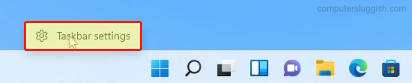
3. Expand “Taskbar behaviours“
4. Next to “Taskbar alignment” change it from Centre to Left

That’s how you can change the position of the Windows 11 start menu, start button and also the taskbar icons to the left just like it was in Windows 10. Although this will not change the actual start menu to the one like in Windows 10, it’s still nice to be able to move everything from the centre.
Check out our other Windows 11 posts here.