In this guide, we will be taking a look at fixing issues with Diablo Immortal crashing and not loading on your Android phone or tablet. We absolutely loved Diablo 3, so if you are a fan of these games like we are, then we are sure you have been excited about the Diablo Immortal release date. And the great news is that this Blizzard game is free to play on Mobile! But if you are having issues and the Diablo Immortal game is not working or not launching on your Android device, then don’t worry just yet.
Being able to play a Diablo game on your mobile is great fun. Battling your way through the undead, completing the different objectives, and leveling up your character is only half the fun. And don’t forget to collect the experience globes that are dropped after defeating enemies. Luckily, there are a few things you can do that will hopefully fix crashing and loading screen issues in Diablo Immortal.
Just like Diablo on PC, you can still choose from a few different classes such as Barbarian, Wizard, Demon Hunter, Monk, Crusader, and of course Necromancer. This game is a great time killer when you are waiting around and want to chill on your mobile/tablet. So in this guide, we have listed the methods to fix Diablo on Android so that you can enjoy it as you should be.
Table Of Contents
Why is Diablo Immortal crashing on startup & not working?
You might have issues with Diablo Immortal keep crashing mid-game or it won’t launch, when playing an online multiplayer game, or you may have issues with it getting stuck on the loading screen. You could even get error messages such as “Unable to run on this device” and Diablo will freeze or crash on startup and go back to your device’s home screen.
There can be many reasons why you are having these issues with the game on your phone or tablet. It could be a simple case of not meeting the requirements to play the game resulting in it not launching, you don’t have the latest Android update, or you have too much running in the background when trying to play the game.
Related: Diablo Immortal mobile connection issues
How to fix Diablo Immortal keeps crashing & not working on Android:
Below we have listed the methods that will hopefully fix any issues you are having with Diablo Immortals not loading and if it keeps crashing.
Fix 1: Restart your Android phone or tablet
Try giving your device a simple restart and hopefully that will resolve the issues you are facing. If Diablo Immortal has crashed completely or is stuck on the loading screen or menu, then try a hard reboot by holding down your power button for at least 20 seconds.
Fix 2: Check Android minimum requirements:
If your game won’t launch and you get an error like “Unable to run on this device“, then you need to check that your device meets the minimum specs required to play.
Diablo Immortal Android minimum requirements:
- Android version: 5.0 or later
- CPU: Snapdragon 6600 / Exynos 9611 & higher
- Memory: Minimum of 2GB RAM
- Video: Adreno 512 / Mali-G62 MP3 & higher
- Storage: 2.4GB
Fix 3: Update your device
Make sure your Android has the latest software installed. This is important to fix many issues with games not working and with any bugs on your device in general:
- Open Settings on your device > Select Software update
- Now click on Download and install
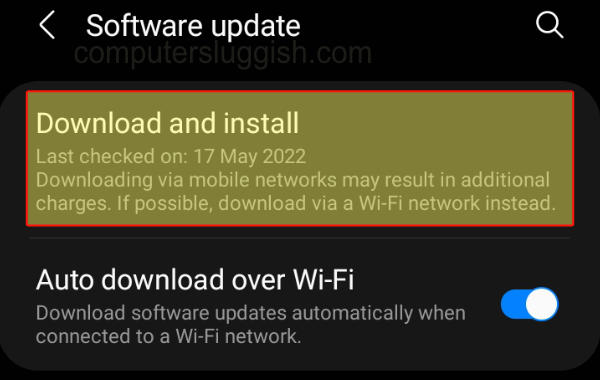
Fix 4: Close down background apps
Make sure that you don’t have web browsers, Social Media apps, or music apps like Spotify running in the background when trying to play the game. If they use up a lot of your resources then you will have issues with Diablo Immortal crashing or freezing.
Fix 5: Clear Diablo Mobile cache
Clearing the cache for a game can help fix crashing, freezing, and loading issues:
- Go to Settings then Apps
- Select Immortal then Storage
- Click on “Clear Cache“
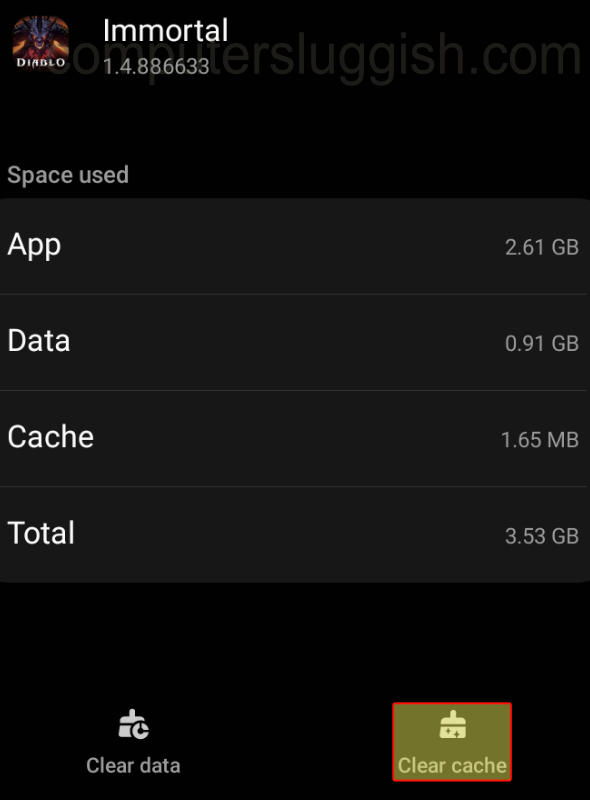
Fix 6: Clear data for Diablo Immortal
If one of the game files has become corrupted then clearing the data could help resolve this (this will remove your settings and accounts for the game):
- Go to Settings > Then Apps
- Select Immortal then go to Storage
- Select the option for Clear Data
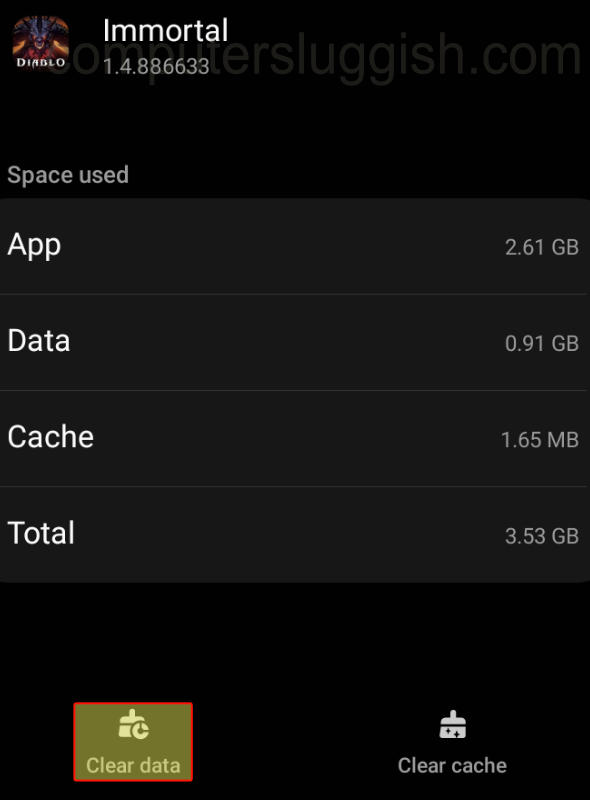
Fix 7: Update Diablo Immortal
Checking for updates for your games is usually helpful, as the latest patch could fix the issue you are having with game crashes or the loading screen getting stuck:
- Open the Play Store on your device and select your Profile icon
- Open Manage apps and device
- Go to the Manage tab and then select Updates available
- Look for Immortal and then select Update
Fix 8: Change graphics preset to low
If you have set the graphics preset for Diablo too high then your Android may struggle and keep crashing, you may also have graphics issues:
- Launch the game and open Settings
- Go to Graphics
- Change Quality Selection to Low
- Also, keep an eye on your Device Load when changing settings

Fix 9: Change Diablo Frame Rate
You can change the frame rate in-game to 30 or 60 as having the wrong FPS set can cause a variety of issues such as crashing, freezing, and even lag and stuttering:
- Open the game > Settings
- Select Graphics > Adjust Frame Rate to 30 or 60 (depending on which one you already have set)

Fix 10: Change resolution in-game
Try changing the resolution to Medium to help fix issues with Diablo Immortal not launching or freezing:
- Go to the game Settings and then Graphics
- Under Image Accuracy change the Resolution to Medium

Fix 11: Run a Repair on Diablo Mobile
If there are any issues then it will try to repair them for you, in case there are any corrupted game files:
- Launch the game and when the game is on the loading screen you can select Repair Client in the bottom corner
- You will see a message pop up saying “The repair process will start automatically the next time you launch the game” > Press Confirm

Fix 12: Reinstall the game
If all else fails then try uninstalling the game and then install it again. If there were any corrupt files that happened during an update or when installing, then this will hopefully fix any issues you were having:
- Go to Settings and then Apps
- Select Diablo Immortal and then Uninstall
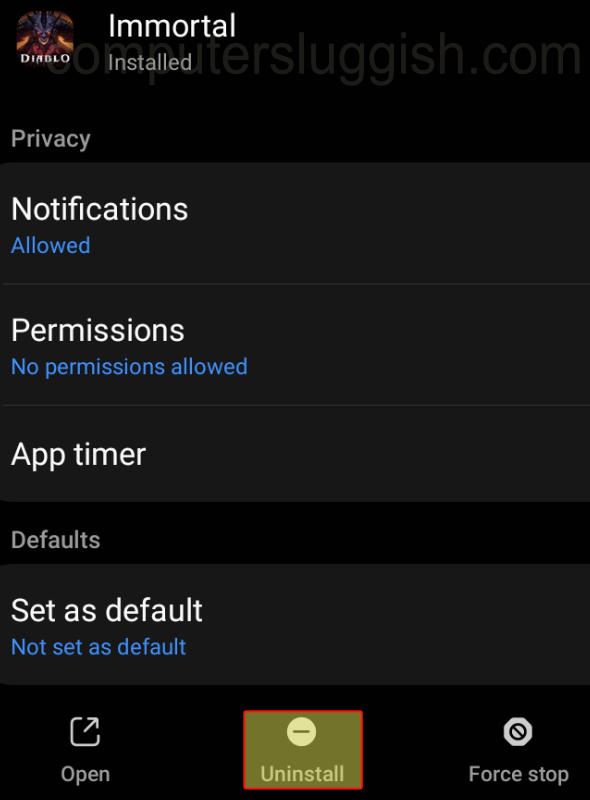
That’s the end of our guide, if Diablo Immortal keeps crashing on your Android then hopefully you no longer have this issue and other loading and launching issues with the game. Enjoy the awesome game based on the time between Diablo 2 and Diablo 3, and get your character leveled up as high as possible!
If this helped then we have more Android guides or gaming guides.


