In this guide, we will be taking a look at how to fix Diablo Immortal connection errors and issues on an Android Device. If you have played the Diablo series then the latest game takes place between the events of Diablo 2 and Diablo 3 and it is free to play on mobile, which is great news! But if you are trying to launch the game and keep getting network errors such as the “Please check your Internet connection” error or “Connection lost in Diablo Immortal” error, this guide should help.
Diablo Immortal mobile lets you play the game for free in the palms of your hand, on your Android phone or tablet. Being able to run around completing different quests and playing with friends or random players in a party makes the game even more enjoyable. But as we have said, this can become very boring fast if you keep having Diablo Immortal connection issues on Android. So below are different methods that will hopefully get the game working as it should be in no time at all.
Table Of Contents
Why am I getting network errors in Diablo Immortal Mobile?
There can be a few different things that can cause connection issues in Diablo Immortal on your phone or tablet. You may get “Client Update” and other connection error messages, the game may get stuck on the loading screen when trying to join an online multiplayer game, you may not be able to connect to the server, or you may have issues with Diablo Immortal lag.
It could be that you just simply do not have an Internet connection and one is required to be able to play the game or the servers are currently down for Diablo Immortal due to maintenance.
Related: How to fix Diablo Immortal crashing on Android
How to fix Diablo Immortal network errors on Android:
Below are the different methods for fixing connection and lagging issues in the Diablo Mobile game. After trying a method, if it did not work then move on to the next method.
Fix 1: Check the server status
If you are getting errors like “can’t connect to servers” or “servers offline” in Diablo Immortal then keep up to date with any issues by checking the official Twitter page.
Fix 2: Check your internet connection
First, ensure you are connected to the internet so open up a web browser and search for something on Google, and see if it connects. Make sure you either have the WiFi symbol or Mobile Data symbol selected on your Android, so you know it is on.
Fix 3: Check flight mode
Ensure you do not have flight mode enabled as this will stop your internet connection and then you will not be able to play the game. You will also get an “internet connection error“:
- Pull down from the top of your device to see the Quick Settings menu
- Make sure that the Airplane icon is greyed out and not highlighted
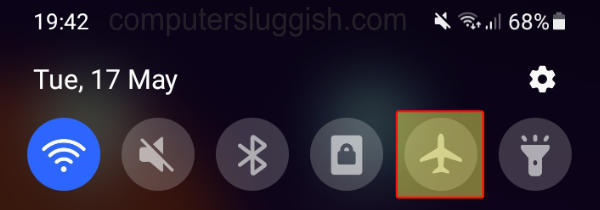
Fix 4: Check connection speed
Ensure you are getting a decent connection speed on your device. If it’s too low you will get lag and other network issues in-game:
- Go to Google and type speed test on your Android
- Then select the run speed test button
Fix 5: Use WiFi connection
If you are using a mobile data connection then switch to WiFi. It will be faster and more stable than mobile data:
- Pull down from the top of your phone or tablet to access the Quick Settings menu
- Ensure the Wifi icon is highlighted (make sure the Mobile Data icon is greyed out)
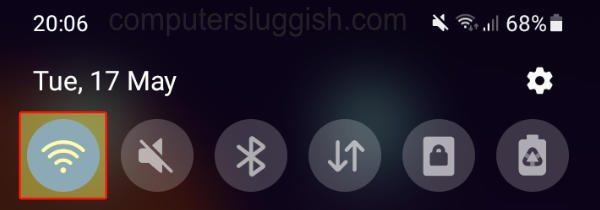
Fix 6: Hard reboot
Just turn off your Android device for around 30 seconds then turn it on again. Hopefully, it will have cleared or reset anything that was causing your Diablo Mobile connection problems.
Fix 7: Update android
If your Android is not up to date then this can also sometimes causes issues, so make sure everything is updated:
- On your Android open Settings and then select Software update
- Now select Download and install
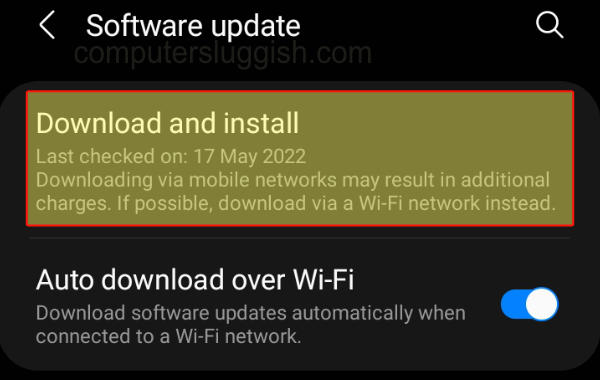
Fix 8: Close everything down
Make sure you don’t have anything open and running in the background while playing Diablo Immortal as it could be conflicting and hogging the network, which you want for the game. Also, make sure that you have nothing downloading or updating in the background, as this will cause you multiplayer lag in the game.
Fix 9: Enable Switch to Mobile Data option
Enable the setting on your Android that will swap to mobile data when your WiFi connection is poor or disconnects. This is handy if Diablo Immortal loses connection in-game and keeps disconnecting:
- Select both WiFi and Mobile Data in the Quick Settings Menu (make sure they are both be highlighted)
- Then open Settings and go to Connections > Select WiFi
- Select the 3 dots then go to Advanced
- Now toggle “Switch to mobile data” to On
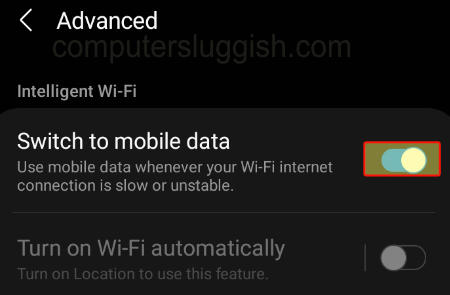
Fix 10: Repair client
The final thing to try is repairing the game client and this can be done during the loading screen or within the first menu of the game:
- Launch the game and when on the loading screen select Repair Client in the bottom corner
- A message will pop up saying “The repair process will start automatically the next time you launch the game” > Press Confirm

We hope the above methods have helped get you back into Diablo Immortal or if you were having connection issues while playing the game then we hope it has helped resolve them. If you are still having issues then you might want to try reinstalling the game.
We have more Android guides here if this one helped you out.


