In this guide, I will be showing you how to fix Apex Legends Mobile connection issues & error codes on Android devices. As you probably already know, the Apex Legends game has been available for PC and consoles for some time now.
It’s nice to see that this awesome Battle Royale game has finally found its way to mobile, and the time that I have so far spent in Apex Legends Mobile has been positive! But you may have been experiencing the game getting stuck on the connecting screen or getting network issues.
The game is great fun but if you have been having issues like Crashing & freezing, or connection issues in Apex Mobile, then you are probably thinking otherwise. And that’s why in this guide I have put together a couple of different methods that you can do which should hopefully resolve some of the Apex Legends Mobile network issues.
Table Of Contents
Why am I getting Apex Legends Mobile connection problems?
You may be unable to launch the game and get a 154140714 error code, or a message saying “Unable to connect to the server. Please check your internet connection“. You may even get disconnected from the Apex game and it will crash back to your Android home screen.

Another common issue is to be in the middle of a match and all of a sudden it will freeze and you will see “Auto reconnecting” and then a warning saying “Auto-reconnect failed“. Then Apex Legends Mobile won’t load, forcing you to close the game. You may get lucky and join back in, but this is most likely caused by you losing your internet connection.
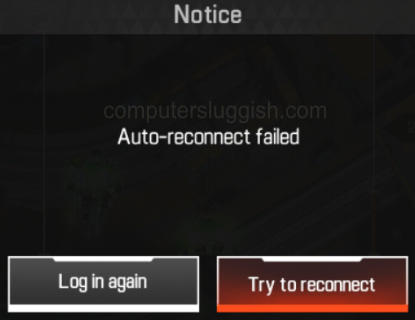
It’s hard to say exactly what’s causing Apex Legends Mobile to keep disconnecting, or giving a network anomaly or connection code on your Android phone or tablet. There can be many reasons such as you just simply don’t have an internet connection, incorrect network settings, or your connection does not meet the minimum requirements, etc.
Apex Legends Mobile minimum requirements for Android:
- Android version: 6.0 or later
- CPU: Snapdragon 435, Hisilicon Kirin 650, Mediatek Helio P20, Exynos 7420
- Memory: Minimum of 3GB RAM
- Storage: Minimum of 4GB of space
- Screen sizes: M, L, XL
What is Apex Legends Mobile Error Code 154140714?
If you are getting a 154140714 error code in Apex Legends Mobile on your android device, then this means that you do not currently have an internet connection. So you will need to check that you are currently connected to either WIFI or your mobile data.
The warning will usually pop up when trying to launch the game, so you will be unable to play it and will just have to select “Exit Game“. It will say “Update Failed. Error Code: 154140714. Error Info: Unknown Anomaly“.
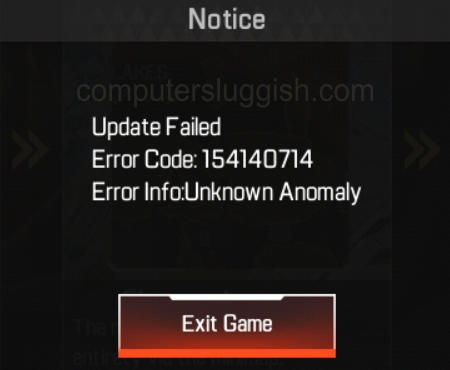
Related: Apex Legends Mobile Crashing & Not Launching
How to fix Apex Legends Mobile Android connection issues/errors:
Below are different methods for resolving issues with Apex Legends Mobile and hopefully, one of them will get you back to playing the game shortly and winning the Battle Royale.
Fix 1: Restart your phone
It could just be your mobile is having a blip or glitch, so give it a restart. And you never know, you may get straight back into the game.
Fix 2: Background internet activity
Ensure nothing is currently downloading in the background on your Android device like an app or game. Also, check nothing is updating and ensure you are currently not backing up your photos, videos, etc to your cloud storage.
Fix 3: Check your internet connection
Go to the website for your Internet provider and if it loads great news, you have internet. Then check if any known issues are in your area. If there is a problem with your internet connection then that would explain why Apex Legends is unable to connect.
Fix 4: Use WiFi
If you are using a mobile network then try using WiFi, as it will offer a more stable and faster connection. Unless you have an awesome mobile data package, using Wi-fi usually fixes issues with Apex Legends Mobile keep disconnecting:
- To check you are using Wi-Fi pull down from the top of your phone or tablet for the Quick Settings menu
- Ensure the Wifi icon is highlighted and that the Mobile Data icon is greyed out
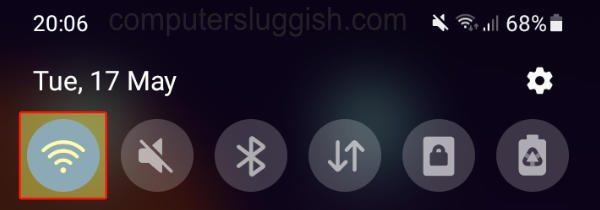
Fix 5: Use both connections
You can enable a setting on your Android so that when your WiFi connection is poor or disconnects, it will swap your phone to mobile data. This can help if Apex legends Mobile loses connection in-game and saves you time and effort (only do this if you have mobile data and don’t mind using it):
- Turn on both WiFi and Mobile Data in the Quick Settings Menu (they should both be highlighted)
- Open your device Settings
- Now go to Connections then WiFi
- Select the 3 dots then Advanced
- Now toggle “Switch to mobile data” to On
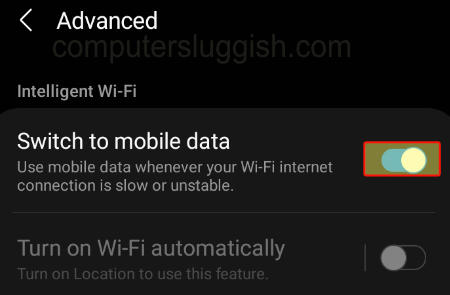
Fix 6: Disable VPN
If you are using a VPN connection then this could be causing the connection issues in Apex Legends Mobile, so try turning it off:
- Open your Android Settings and go to Connections
- Now select “More connection settings“
- Now select VPN and turn it off so that it says “None“
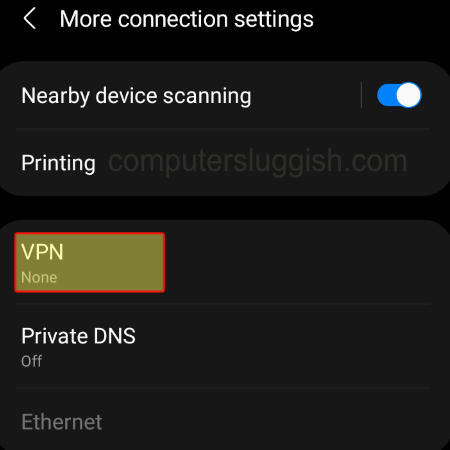
Fix 7: Restart the router
If you are using a WiFi connection the issue you are having could be with the router. So make sure no one else is using the internet and give it a restart.
Fix 8: Reinstall Apex Legends Mobile
If you are still having connection issues with Apex Legends Mobile try uninstalling it from your Android device and do a fresh install:
- Go to device Settings then Apps
- Select Apex Legends and then select Uninstall
- Then reinstall the game again
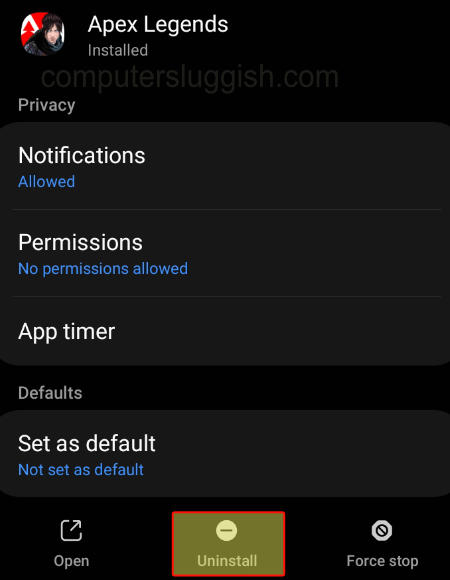
I hope one of the methods above has helped fix the Apex Legends mobile connection issue or errors that you were having.
If you did find the guide helpful and enjoyed it then we are sure you would like all our other gaming guides.


