If you have been having issues with V rising crashing on PC then don’t worry just yet. Because in this guide, we will be taking a look at what you can do to hopefully fix what’s causing V Rising to crash on your computer. So you can get back to being the ultimate vampire and survive and beat the land of the living, in this awesome open-world RPG game.
Table Of Contents
What Causes V Rising crashes & errors?
There can be many things that can cause V Rising to crash on startup and not launch at all. The game may also crash and freeze mid-game while you are hunting nearby settlements with a friend. One reason could be that the game is in Early Access, so it’s going to have a few issues. And each patch might stop the V rising game from keep crashing your PC.
Another cause could be that your PC or laptop is not up to date, one of the V Rising game files has become corrupted, or your firewall could be causing issues.
Related: Fix V Rising black screen issues
How to fix V Rising keeps crashing on PC:
We have listed some methods below that will hopefully fix crashes in V Rising on your Windows 10 or Windows 11 PC or laptop.
Fix 1: Check V Rising PC minimum system requirements
If V Rising won’t start because it keeps crashing then the first thing to check is that your PC specs meet the minimum requirements for the game. This will make your game crash and not launch:
- OS: Windows 10 (64 bit)
- Processor: Intel Core i5-6600, 3.3 GHz / AMD Ryzen 5 1500X, 3.5 GHz
- Memory: 12 GB RAM
- Graphics Card: NVIDIA GeForce GTX 750 Ti, 2 GB / AMD Radeon R7 360, 2 GB
- DirectX Version: DX11
- Storage: 7 GB
- Network: Broadband Internet connection
Fix 2: Check for Windows updates
Check your PC or laptop for Windows updates. This is very important for security reasons, and to iron out any possible bugs or glitches with your system:
Windows 10:
- Go to your start menu icon and right-click > Select Settings
- Select Update and security and then click on the Check for updates button

- Open Settings by right-clicking on the start menu
- Click on Windows Update in the left-hand side menu > Select “Check for updates“

Fix 3: Update your GPU driver
Having outdated drivers for your graphics card can cause many issues, especially when playing games like V Rising on your computer. So make sure you have downloaded the latest version for your video card from the manufacturer’s website:
Fix 4: Check your Firewall/Security
If V Rising is crashing on startup, this could more than likely be caused by your security software. If the game is being blocked then you will need to add it to your allow list or whitelist. You can test if it is your security or anti-virus causing issues by temporarily disabling it, and then launching the game. Remember your computer will be unprotected while doing this.
Fix 5: Run V Rising as an admin
Another fix for issues with V Rising crashing on startup is to run the game as an administrator in Windows:
- Open Steam and find V Rising in your games Library
- Right-click on the game and go to Properties
- Click on Local Files > Then Browse
- Right-click on the V Rising.exe and go to Properties
- Select the Compatability tab and then tick “Run this program as an administrator“
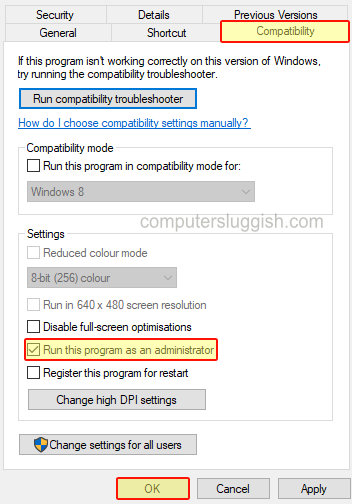
Fix 6: Close running programs or apps
If you have a program running in the background when launching the game then it could conflict, resulting in it crashing. So close down all programs including Keyboard & Mouse apps, overlays, and customizing tools.
Fix 7: Remove Launch Options in Steam
If you have added additional commands to V Rising in Steam, then try removing these. This is in case one is causing the issue and making the game keep crashing. Then you can add each one back, one at a time:
- Open Steam and find V Rising in the Library > Right-click and go to Properties
- Then select General in the left menu > Remove anything in the Launch Options box
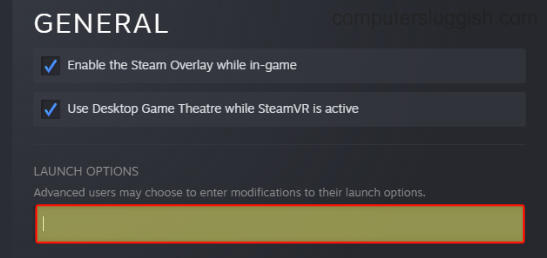
Fix 8: Verify V Rising Steam game files
If one of the game files has become corrupted or missing then the game is going to have issues. Luckily we can use Steam to check if this is the case:
- Launch the Steam Client and then go to your Library
- Right-click on the game and go to Properties
- Click on Local Files and then “Verify Integrity of game files….“

Fix 8: Check overclocking settings
If you have overclocked your hardware, just ensure that this is not causing your system to overheat and become unstable. As this could cause V Rising to crash or shut down your PC, as a fail-safe.
Fix 9: Clear DirectX cache
Try clearing the DirectX Shader cache in Windows and hopefully, this will fix V Rising crashing issues on your PC:
- Search for Disk Cleanup in the Windows start menu and open it
- Select your C: Drive and press OK
- Select DirectX Shader Cache and then press OK > Then “Delete files” in the pop-up window
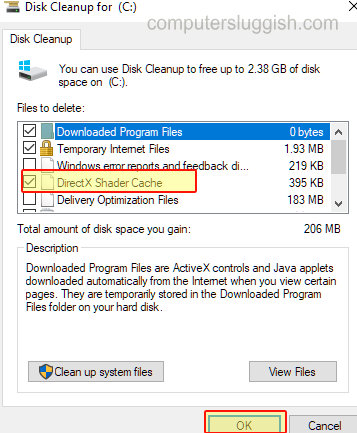
We hope the above methods have helped stop V Rising crashing on your PC, including issues with the game crashing on startup or crashing back to your desktop. If you are still not able to play the game then you might need to reinstall the game.
If you did find the above guide helpful then we are sure you would like our other gaming guides.


