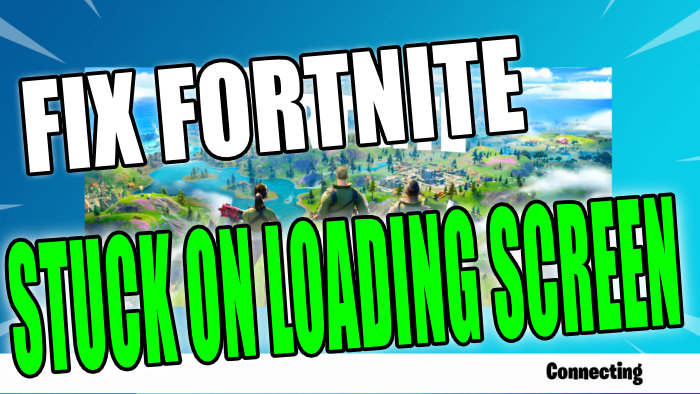If you have just sat back and gone to launch Fortnite only to discover that it is getting stuck on the connecting loading screen then don’t panic.
Before you think you need to uninstall then redownload the game we have a couple of methods below you can try first which will hopefully get Fortnite loading again on your Xbox One.
Some of the methods below might seem simple but they do work at resolving the issue when Fortnite keeps getting stuck on the loading screen, which is actually kind of a common issue.
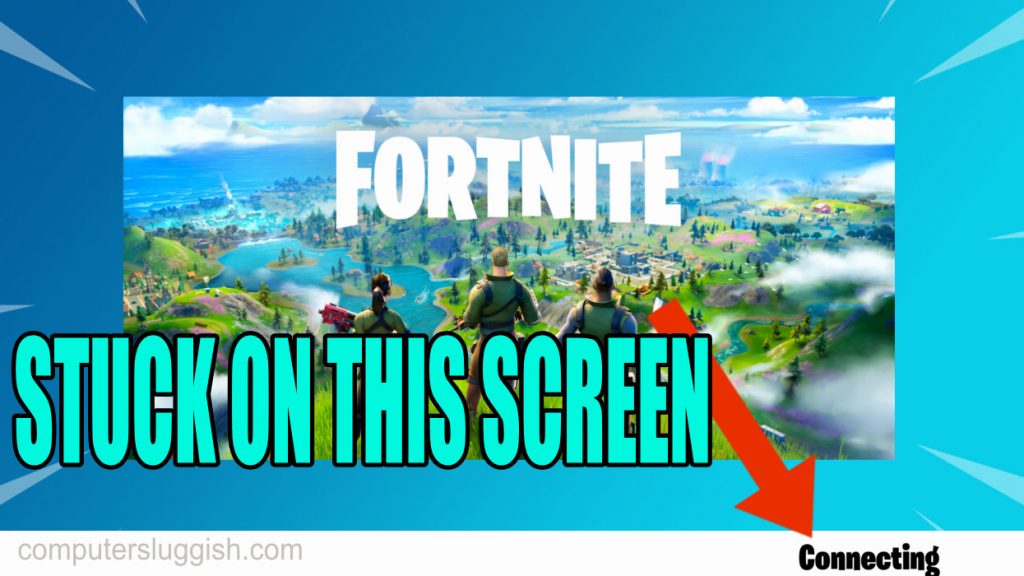
Before Trying The Methods!
Before diving into the methods below it’s first important to ensure that there currently are not any problems within your area with your internet provider as if there is then this can cause problems making Fortnite not load on your Xbox.
What To Do If The Methods Dont Work?
If you are unfortunate that the methods below don’t resolve the issue with the Fortnite game getting stuck and not loading on your Xbox One, then before you go ahead and reinstall the game ensure there are currently no problems with Epics servers which you can check out here. And if not then you may need to reinstall the game.
Methods to Fix Fortnite Not Going Past Connecting Screen:
1. Make sure your Xbox One is connected to the internet
Ensure you are connected, have Xbox Live, and also have an active Xbox live membership
2. Close Fortnite and try relaunching the game
This may sound so simple but often fixes the issue of the game not going past the connecting screen
3. Make sure no other users are logged into your Xbox One
If they are then sign them out then relaunch Fortnite
4. Restart Your Xbox One then launch Fortnite
5. Hard shutdown your Xbox One then turn it back on and try launching Fortnite again
6. Make sure your Xbox One has the latest updates installed:
- Press the Xbox button on your controller > Select Profile and System and open Settings
- Select System > Updates and downloads > Update console
- If up to date the option will be greyed out. If you see an update console option then click to update your Xbox
7. Make sure Fortnite is up to date on your Xbox console
If there is a pending update this can cause Fortnite to crash or not load:
- Press the Xbox button on your controller > Click on My games and apps > Click on See all
- Scroll down to Updates to see if there are any updates available
That’s our quick guide on how to fix issues with Fortnite being stuck on the loading or connecting screen on your Xbox One console. If unfortunately, the above methods did not resolve Fortnite being stuck then you might need to redownload Fortnite to your Xbox One, or even wait for a future update. Check out more of our console guides here.