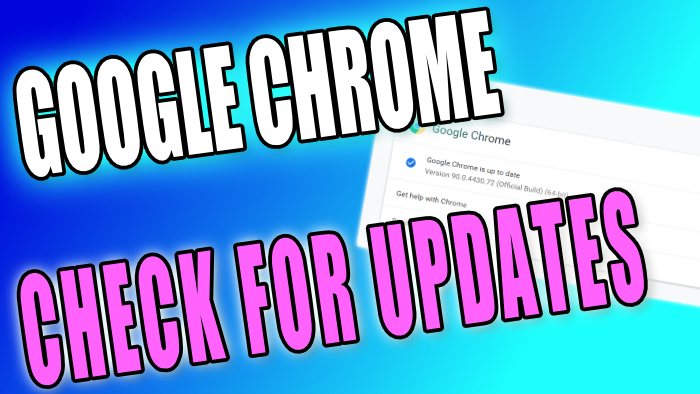In this guide, I will show you how to update Chrome on a Windows 10/11 PC. Keeping your web browsers up to date is very important, so if you use Google Chrome you will want to check you have the latest version and that it is updated.
By updating your Chrome browser you can ensure that Chrome is running at its best performance, and has the latest features and security fixes, and possible bug fixes.
By checking for updates in your Google Chrome browser you can make your browsing experience on your Windows more enjoyable and more secure.
How to update Chrome
Below are the steps for upgrading/updating Chrome to the latest version.
1. Open your Google Chrome browser > Click on the three dots in the top right-hand corner
2. Hover over Help > Click on About Google Chrome
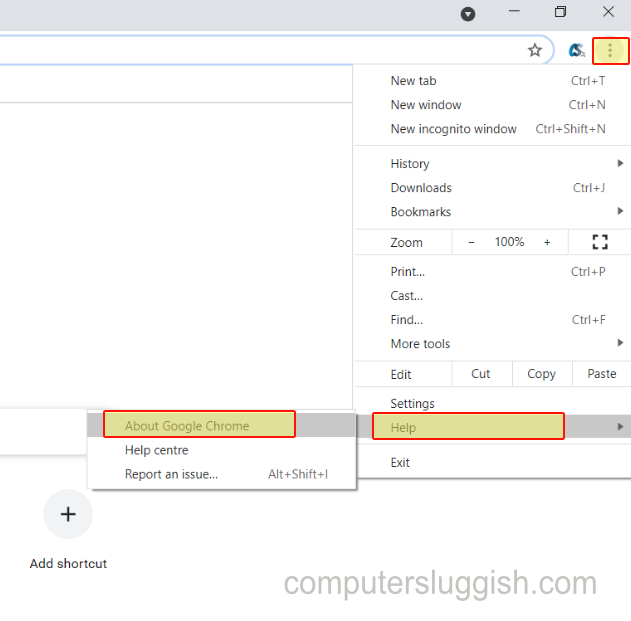
3. Google Chrome will now search for any updates (If there are any updates available Chrome will download and install them)
4. Once updated click on Relaunch to finish Chrome updating
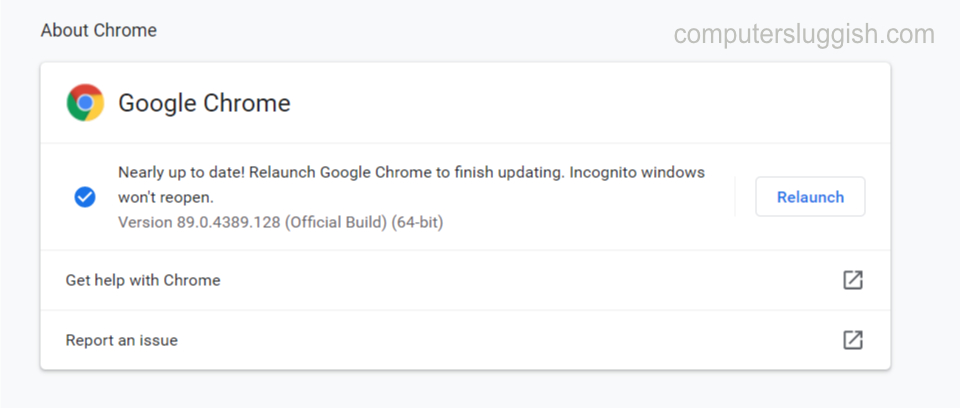
5. If your Chrome browser is already updated then it will say Google Chrome is updated
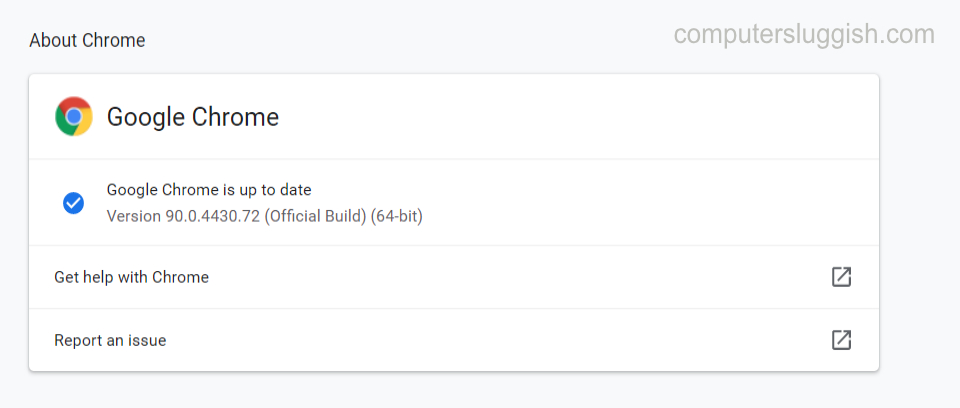
If you use different web browsers alongside Google Chrome then it is important to make sure they are also updated.
You can check out how to update Firefox here.
You can check out how to update Microsoft Edge here.