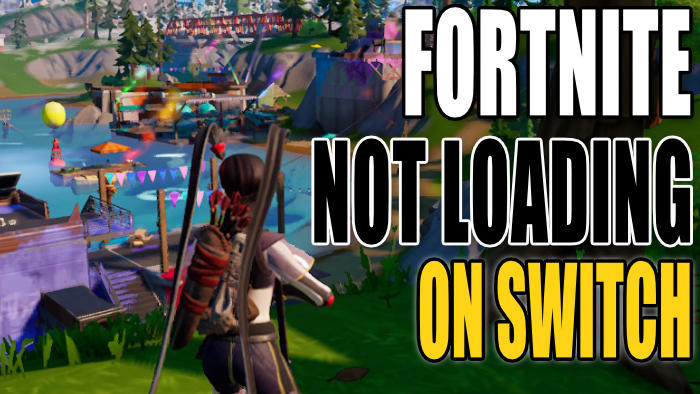In this guide, we will be taking a look at fixing Fortnite not loading and crashing issues on your Switch.
We are probably all pretty familiar with the Fortnite game now, with a free-to-play battle royale that changes with every new chapter/season.
It’s great fun, but it can soon get pretty frustrating if Fortnite keeps crashing or gets stuck on the loading screen on your Nintendo Switch.
It’s awesome playing Fortnite on the Switch console as you can either play on your big screen or play solo with the Switch undocked.
Luckily there are a few methods to hopefully fix any crashing or loading problems in Fortnite, so you can get back to looting chests, completing quests, and winning that victory royale!
Table Of Contents
Why does Fortnite keep crashing on my Switch?
You may be having issues with Fortnite crashing on startup, keep freezing, or keeps getting stuck on the loading screen on your Nintendo Switch.
You may also get error messages crashing Fortnite such as “The software was closed because an error occurred“.
There can be many causes such as corrupt files or data, or maybe something in your temporary files or cache causing the issues.
Related: Uninstall Fortnite on Switch
How to fix Fortnite stuck on loading screen and crashes on Switch
We have listed the methods below to hopefully fix any crashes, errors, or connecting screen issues in Fortnite on your Nintendo Switch, and you should be back enjoying the game in no time at all.
Fix 1: Restart the console
If Fortnite has frozen, the loading screen is stuck, or you are getting an error that crashes the game to your home screen, then try simply restarting your switch:
- Hold down the Power Button
- Go to Power Options > Restart
Fix 2: Update Fortnite
Check to see if there are any updates for the game, as the latest patch could help fix the problems you are having:
- Go to the Fortnite icon on the Home Screen
- Press the + button on your controller > Options
- Select Software update and then Via the internet
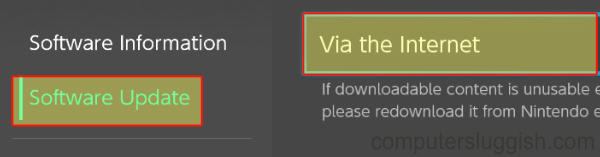
Fix 3: Update the Switch console
Try updating your Switch and making sure you have the latest software installed, as this can help fix many problems:
- Open System Settings from the home screen > System
- Select System Update and install any updates that are available
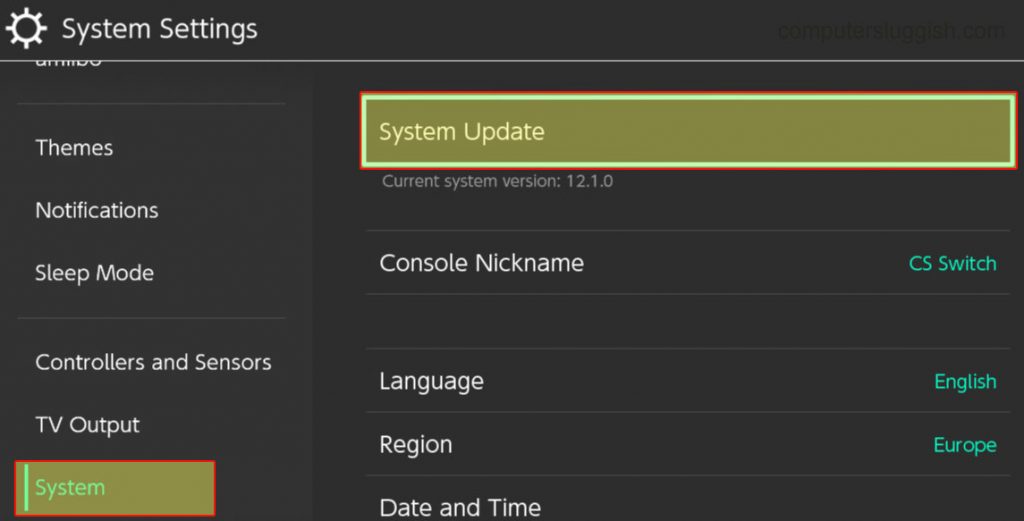
Fix 4: Clear system cache
Try clearing the cache as there could be a corrupt file in your temporary or stored data, causing Fortnite to keep crashing:
- Go to System settings and then go to System
- Select Formatting Options > Clear cache
- Select the Profile that you are playing the game on and then Reset
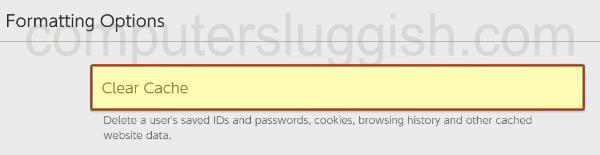
Fix 5: Check the internet connection
Check that your Nintendo Switch is actually connected to the internet. If Fortnite keeps crashing as soon as you try to matchmake or keeps getting stuck on the loading screen, then it may be because of connection issues.
You can test your connection on your console:
- Go to System Settings and then Internet
- Select Test Connection > A test will now run and you can view your results
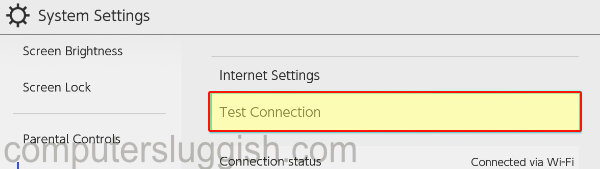
Fix 6: Scan for corrupt game files
You can scan your switch for corrupt data, which could be causing your loading and launching issues:
- System settings > Data management
- Go to Software > Find Fortnite and then Check for corrupted data
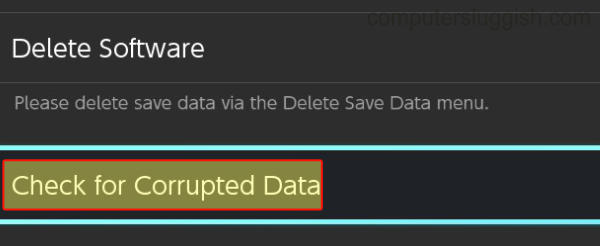
Fix 7: Try another user
Try a different user account on your Switch to see if it’s just an issue with your current user.
Fix 8: Delete save data
If Fortnite is still not working then the save data for the game may be causing issues, so try deleting it. You can always back it up in case it’s not the issue:
- Go to Settings and then click on Data Management
- Select Delete Save Data > Select Fortnite
- Then you can Delete Save Data for a user or Delete All Save Data for This Software
- Select Delete Save Data to confirm

Fix 9: Reinstall Fortnite
If all else fails, try uninstalling the game and then reinstalling it again. And hopefully, a fresh install will get you back into the game ASAP:
- Select System Settings from your home screen > Go to Data management
- Click on Software and then select Fortnite > Delete Software
- Once fully removed go ahead and install the game again
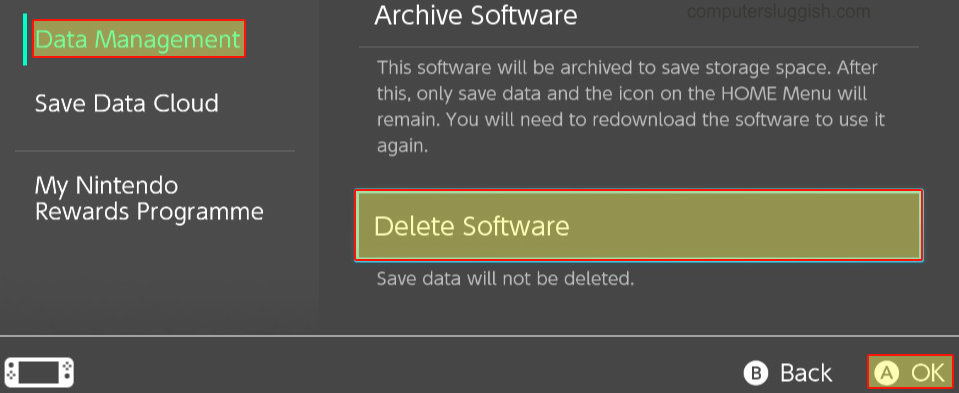
That’s the end of our guide for fixing crashing and not loading issues in Fortnite on your Nintendo Switch. Hopefully one of the methods helped fix Fortnite keeps crashing on your Switch and you are back building and battling again!
If this helped you out then we have more switch guides here.