Check For Updates To Make Your PS5 System Run At Best Performance
It’s very important to ensure your Playstation is up to date as this will ensure your PS5 is running at its best performance and also has the latest security patches, making it more secure.
If you have been having problems with a certain game then the chances are updating your Playstation 5 could help fix that issue. Below we have written the steps so you can manually check for and update your PS5 now.
How to manually update your PS5 console:
1. Turn on your PS5 > Go across to Settings (Settings cog in top right-hand corner)
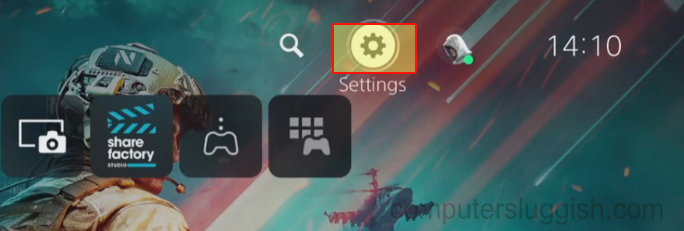
2. Select System
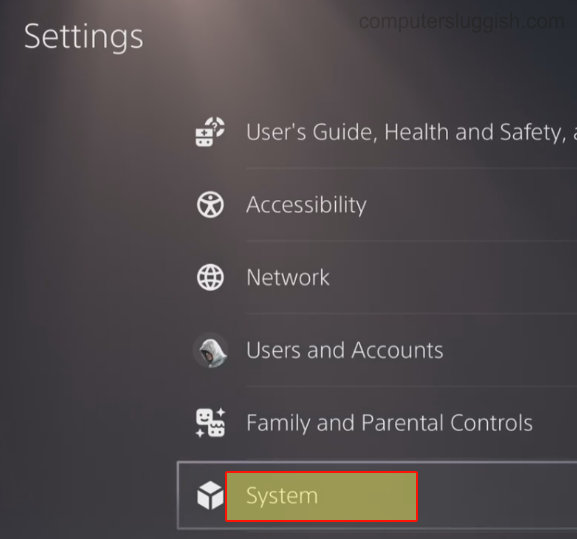
3. Go to System Software > Go across and select “System Software Update and Settings“
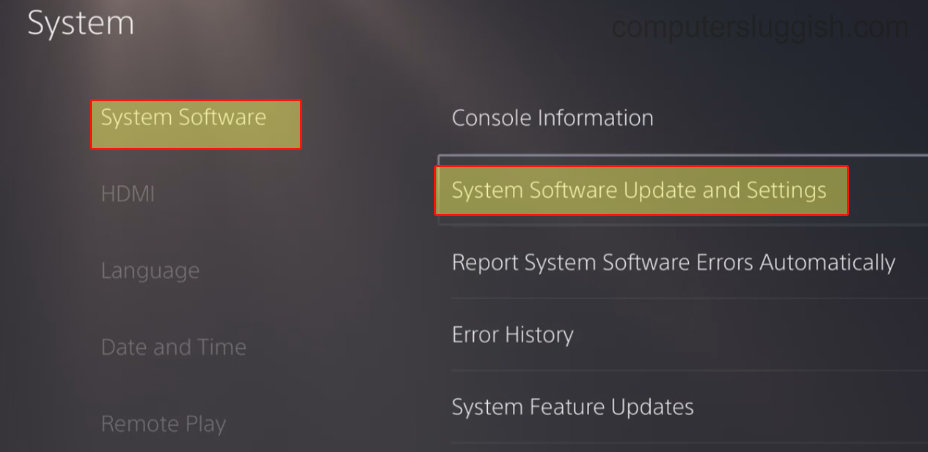
4. Click on Update System Software > Click on “Update Using Internet“> If an update is available it will begin to download and install (It will let you know if you are up to date and have the latest version installed)

5. Go back to System Software > Select “System Feature Updates” on the right-hand side > If an update is available you can begin to download and install it (It will let you know if you are up to date and have the latest version installed)
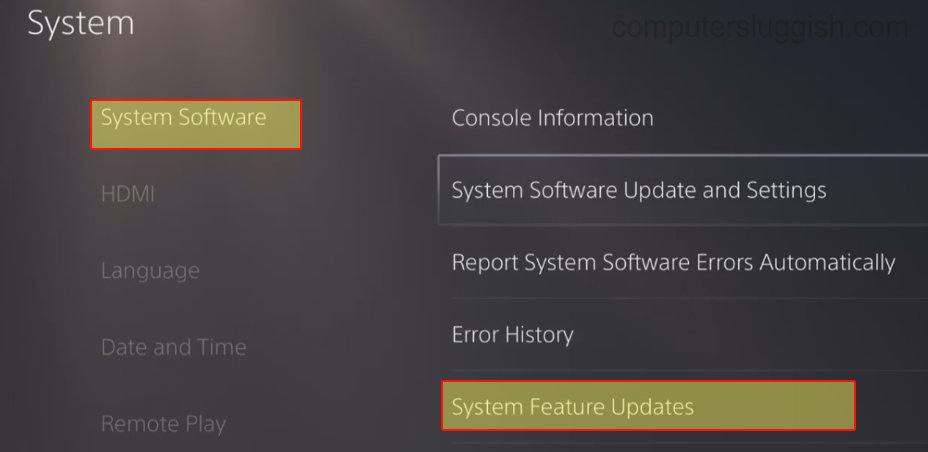
That’s how you update your Playstation 5 to the latest system update. Not only is it a good idea to keep your PS5 up to date but it’s also a good idea to keep your games up to date as well.
Check out this post on how to keep your PS5 games automatically up to date.
Check out the video tutorial here on How To Check For PS5 Updates if you are getting stuck:


