Enable Auto Updates Of Games & Apps On Your PS5
Keeping your PS5 games up to date is crucial to ensure that they are running at their best with fewer bugs as updates normally help iron out some of the issues a game was facing.
Also by enabling your Playstation 5 to automatically update your games, there is less chance that you’re going to get an interruption when you boost a game then it pops up asking you to install an update before you can play!
Enabling this option will also allow your apps to auto update on your PS5.
Your games and apps will auto-update whilst your PS5 is in rest mode, so when you go to use your Playstation 5, everything should be up to date.
****Top Top****
The games or apps that need updating will close before auto-updating so make sure you have saved any games before putting your PS5 into rest mode
How to turn on auto updates fro PS5 games & apps:
1. Turn on your PS5 > Go across to Settings (Settings cog in the top right-hand corner)
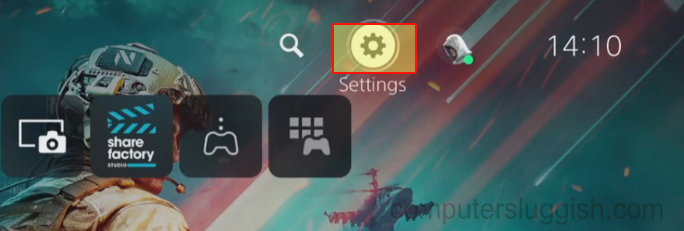
2. Click on System
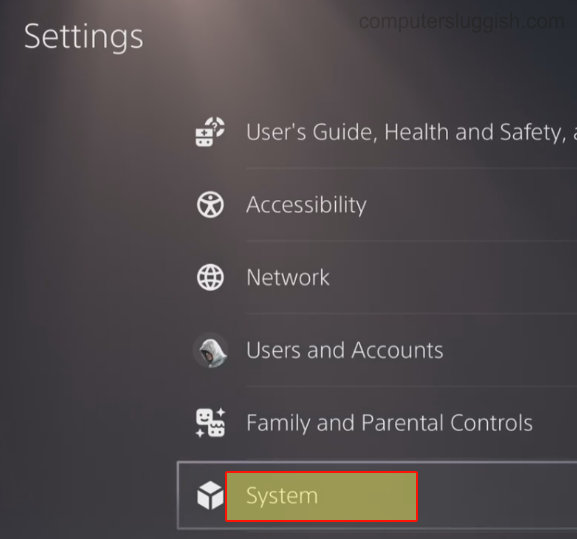
3. Select Power Saving > Click on “Set Time Until PS5 Enters Rest Mode“

4. Make sure “During Media Playback” and “While Playing Games” are enabled to a time of your choice

5. Go back to the Settings Main Page > Click on “Saved Data and Game/App Settings“
6. Click on Automatic Updates > Go across to “Auto-Download” and make sure it is turned to ON
7. Next go down to “Auto-Install in Rest Mode” and click to toggle this option to ON

There you have it your games will always stay up to date and install updates automatically.
Check out the video tutorial here on How To Manually Update PS5 Games if you are getting stuck.


