Disable Annoying Notifications In Playstation 5
PS5 notifications – are they cool or annoying? Well if you are on this post we are guessing that you are not a great fan of them.
In this PlayStation 5 post, we will be showing you how to turn off PS5 notifications. This means that you will no longer get any notifications to distract you when you are playing a game or watching a video.
If however, you don’t want to turn off all of the PlayStation 5 notifications then we will also show you how you can customize the PS5 notifications so that you will only get notified from the choices you have chosen.
This is great if you still want to get friend notifications but perhaps you don’t want any trophy notifications.
We have listed the two different steps below on how to do this.
How To Completely Turn Off PlayStation 5 Notifications:
1. Go to Settings > Notifications

2. Where it says “Allow pop-up notifications” toggle to Off
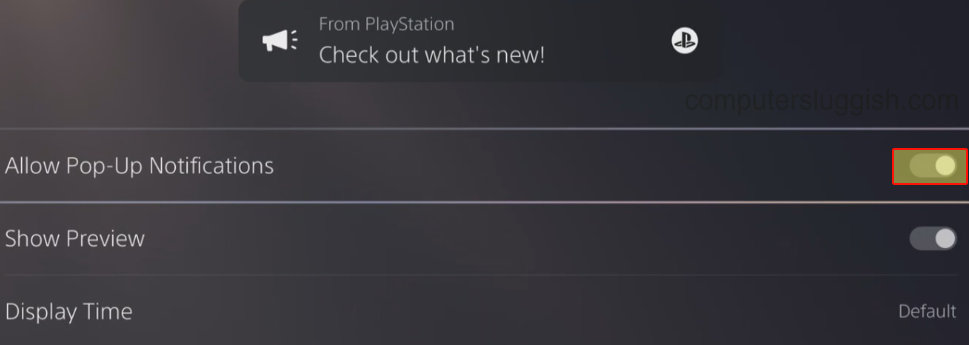
How To Only Turn Off Specific PlayStation 5 Notifications:
1. Go to Settings > Notifications
2. Scroll down to “Select which pop-ups you want to see and when you want to see them” > Go through and toggle the notifications you want to see or do not want to see

There you have it that is how you can either completely remove PS5 notifications so you can play your games with no distractions, or how to limit the number of notifications you do receive.
Did you like this post if you did check out our other PlayStation 5 posts here.


