If Fortnite is not working on your PlayStation 5 as every time you launch the game it then freezes on the loading screen, then don’t panic because there can be a couple of reasons why Fortnite is doing this on your PS5.
It could be caused by things such as; Fortnite game being corrupted during install, It’s trying to do an update, or it keeps losing connection.

Below I have listed a couple of things you can do that will hopefully fix your Fortnite and stop it freezing on the loading screen and not allowing you to play the game.
Some of the below methods might seem a bit simple, but give them a try as it might be the one that gets you back into the game. There’s nothing more frustrating than launching the Fortnite game and it won’t log in or connect!
If you do manage to get past the Fortnite loading screen but then your game crashes or you receive an error, then check out Fortnite PS5 crashing guide.
Table Of Contents
Before You Try The Methods!
Before trying the methods below make sure there are currently no known issues with your internet provider in the local area as this could have an effect on Fortnite not being able to load on your PlayStation 5.
So for example in the UK we have many different internet providers like Virgin Media, BT, TalkTalk, Plusnet, Vodafone, Sky, etc and you can visit your providers website and check if there are any known connection issues within your local area or with your internet line.

What If The Methods Do Not Work?
If the methods below do not fix Fortnite being stuck on the loading screen then it might just simply be an issue with the Fortnite servers.
If they are currently having issues then it could stop Fortnite from loading on your PS5 and you will need to wait until the problem is resolved, but you can always check out the server status here.
If it is not an issue with the servers then you might need to reinstall Fortnite on your PS5.
What causes Fortnite to get stuck on the loading screen?
There can be several factors that can cause Fortnite to get stuck on the loading screen on a PS5. One common cause is network connectivity issues. If there is a weak or unstable internet connection, the game may struggle to establish a connection with the game servers, resulting in the loading screen getting stuck.
If the game files are not up to date, could lead to compatibility issues and cause the loading screen to freeze, or it could even be server-side problems on Epic Games end causing the loading screen issues.
How To Fix Fortnite Not Loading & Freezing On Loading Screen On PS5:
If you are looking for free addicting games to play on your console, then you will definitely be wanting to play Fortnite without problems! So below are the different methods for fixing Fortnite getting stuck on loading and freezing on a PlayStation 5.
Fix 1: Check Fortnite servers
As we mentioned above, make sure there isn’t an issue and that the Fortnite servers aren’t down. This could be caused by an issue on their end or planned maintenance.
You can check out and keep up to date with any issues on the Epic Games status page, or you can also check out the official Fortnite Twitter page for info.
Fix 2: Close Fortnite
First off just try completely closing down Fortnite and then try launching it again.
Go to your PS5 Home Screen > Go to the Fortnite game icon
Press the Options button on your controller (the button to the right of the touchpad with the 3 horizontal lines) > Press X on Close Game
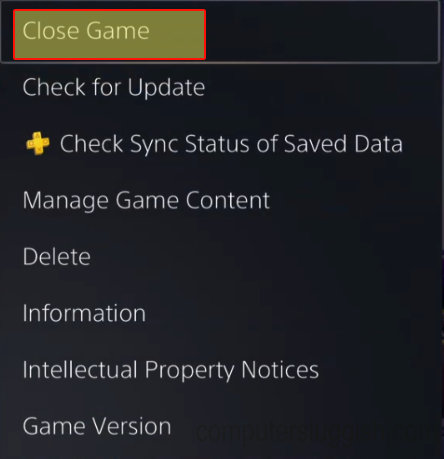
Fix 3: Turn off
If you haven’t done so already turn off your Playstation 5, give it 30 seconds then turn it on again and try launching Fortnite.
Fix 4: Connection
Ensure your PS5 is connected to the internet and you are signed in to your Playstation account.
Go to Settings > Network
Check your connections under Connection Status

Fix 5: Update
Make sure there are no Playstation 5 updates available.
Click on the settings cog > System
Go to System Software > Select “System Software Update and Settings“
“Update System Software” > Follow steps

Fix 6: Update game
Check for Fortnite updates if you have auto updates turned off hen your game wont be up to date.
Go to your home screen > Go to the Fortnite game icon
Press the Options button on your controller (the button to the right of the touchpad with the 3 horizontal lines) > Press X on Check for updates

Fix 7: Users
Check no other users are logged into your Playstation 5, If they are then log them out.
Fix 8: Speed test
Run a speed test to ensure you are getting the correct internet speeds and it’s not a problem with your home internet connection.
You can use Google to run a speed test, simply open your web browser then go to Google.com
Now type speed test and click the Run Speed Test button
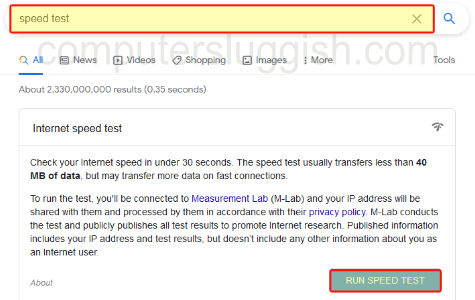
Final thoughts
I hope the above methods helped get Fortnite working again on your PlayStation 5 and you are now able to get past the loading screen, as Fortnite is a very fun game and it can be frustrating encountering this error.
If you are still having issues and Fortnite won’t load, then unfortunately your game files might have become corrupted during installation or when updating, so you will have to remove the game and then install it again, as I mentioned above.
If you are unsure of how you can remove a PS5 game from your console then check out this guide on how to remove games on your PS5.


