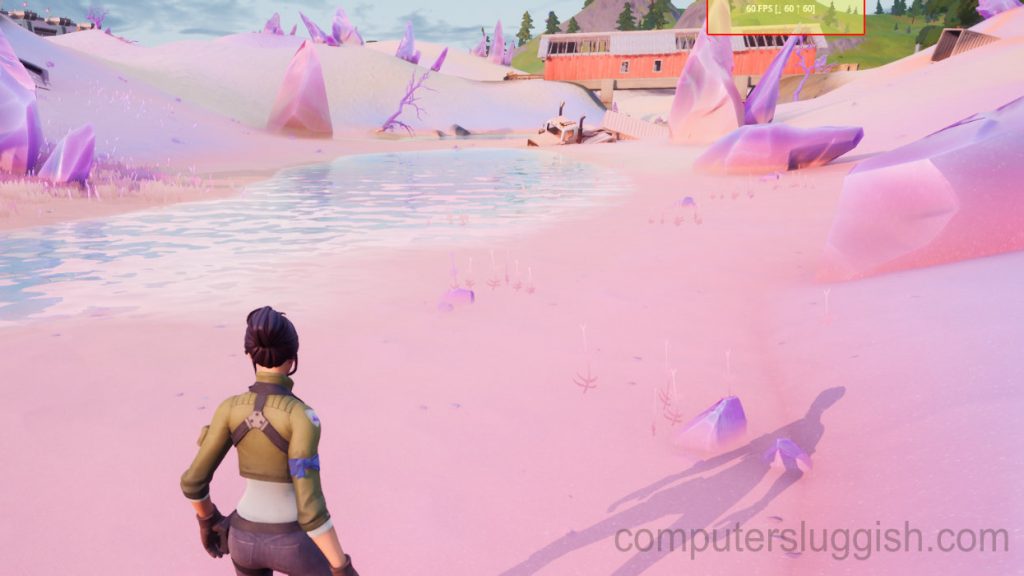Display FPS Counter In Fortnite On PC
If you are playing Fortnite on your PC or Laptop and you are struggling with game stutter, lag, or slow loading textures then it might be that the frame rate within Fortnite keeps dropping.
There is a setting within Fortnite that allows you to show an FPS counter in the corner of your screen so you can keep an eye on how many frames per second you are getting when playing.
You can also view if you are getting a low FPS when playing Fortnite, so you might need to adjust a couple of graphics settings to improve the value.
How To Show The FPS Counter In Fortnite:
1. First you need to launch Fortnite as you need to change one of the settings in-game
2. Once you have launched the game you then need to click on the three lines in the top right-hand corner to open the side menu > Then click Settings
3. Make sure you are on the Video tab at the top and scroll down until you find Show FPS > Turn this option to ON > Then return back to the main lobby
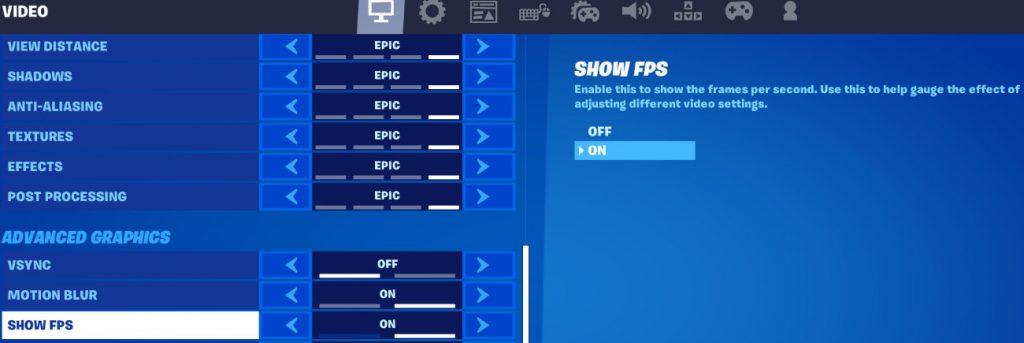
When you join into a game you will now notice in the corner of your screen that it is displaying an FPS counter. This will show you how many frames per second you are currently getting in Fortnite. Just remember the higher the number, the smoother and better the game is running.