Nintendo Switch Change TV Resolution Improve The Picture Quality
In this post, we will be taking a look at how you can change the TV resolution of your Switch console.
By default, it should be automatic and detect your TV’s resolution when you are using your dock and plugged into the TV. However, if the quality is looking very poor on your Switch then it could be the case that it has not managed to detect the correct resolution and using a lower resolution than it should be. So below we have listed the steps for manually choosing your TV’s resolution on your Nintendo Switch.
Your TV will need to be connected to the dock and your Switch to be able to do this.
Change TV Resolution On Nintendo Switch:
1. On your Switch Home Screen Select “System Settings“
2. Now go to “TV Output” in the left menu > Select “TV Resolution“
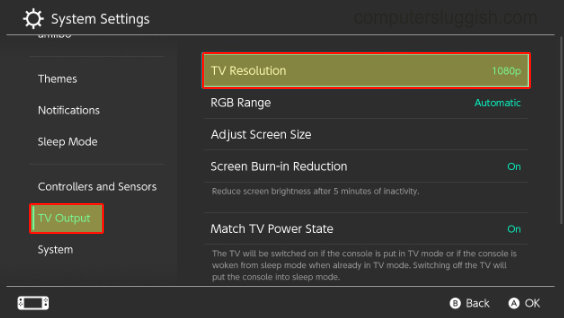
3. Select your TV resolution then Press “A“
There you have it that is how you change the resolution of your TV on your Nintendo Switch. You can now jump into your games and enjoy a much crisper picture if your TV supports the high resolution.
If you are finding that some of your game’s display is missing off the edges of your TV when playing then check out this post here.
We also have lots more Nintendo Switch posts here.


